Admin Dashboard
How to use the Admin Dashboard as an user.
The Admin Dashboard is your command center for managing the entire school’s data and operations. Here’s what you’ll find and can do on the main dashboard page:
Dashboard Overview
-
At-a-Glance Stats:
See key numbers like active students, total revenue, and active staff. These stats update in real time and link to detailed views for deeper insights. -
Charts & Trends:
Visualize monthly revenue, student growth (enrollments vs. dropouts), and attendance trends. Use these charts to spot patterns and make informed decisions.
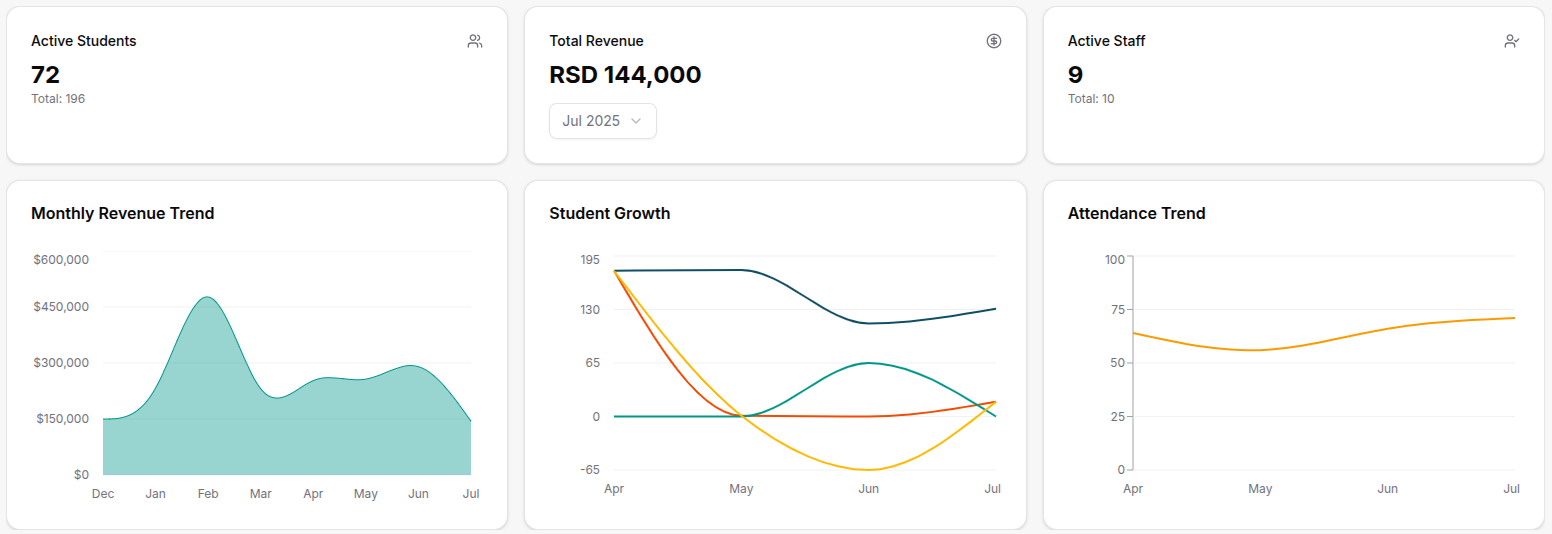
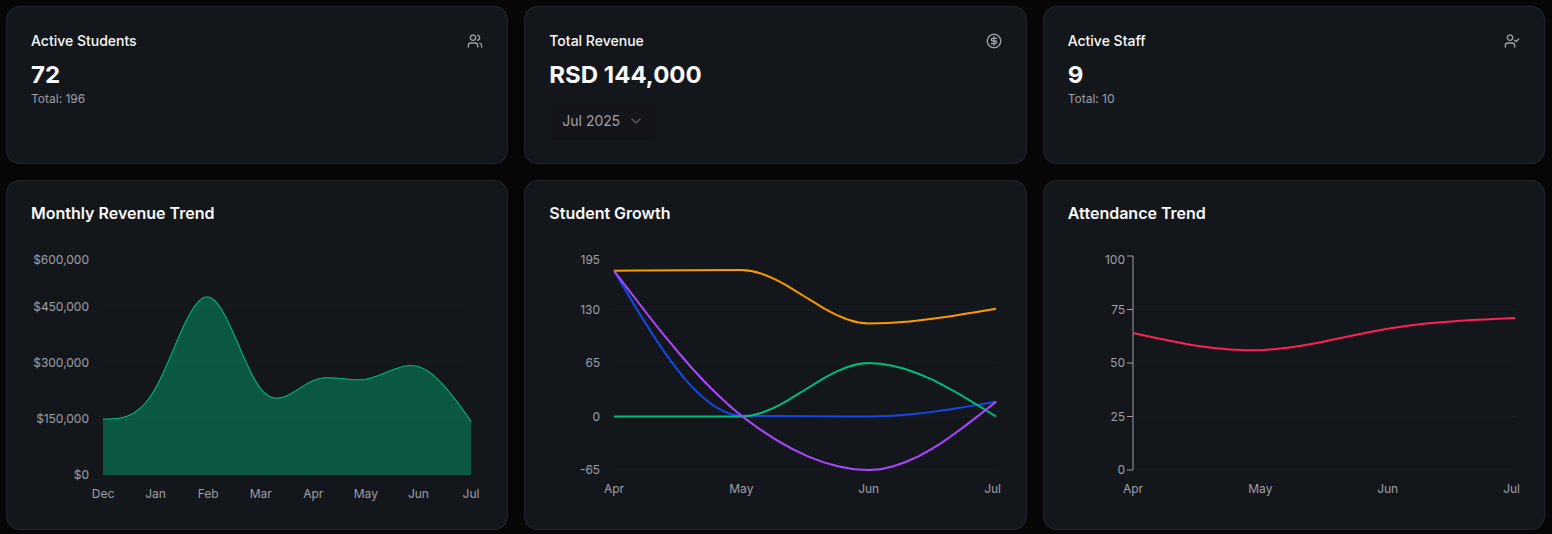
Financial Plan (Expected) Table
- Expected Financials:
This table shows the planned or expected income and expenses for each class or the whole school.- See how much revenue is anticipated based on enrollments and planned lessons.
- Compare expected income to expected expenses (like staff salaries).
- Use this to plan budgets and set financial goals.
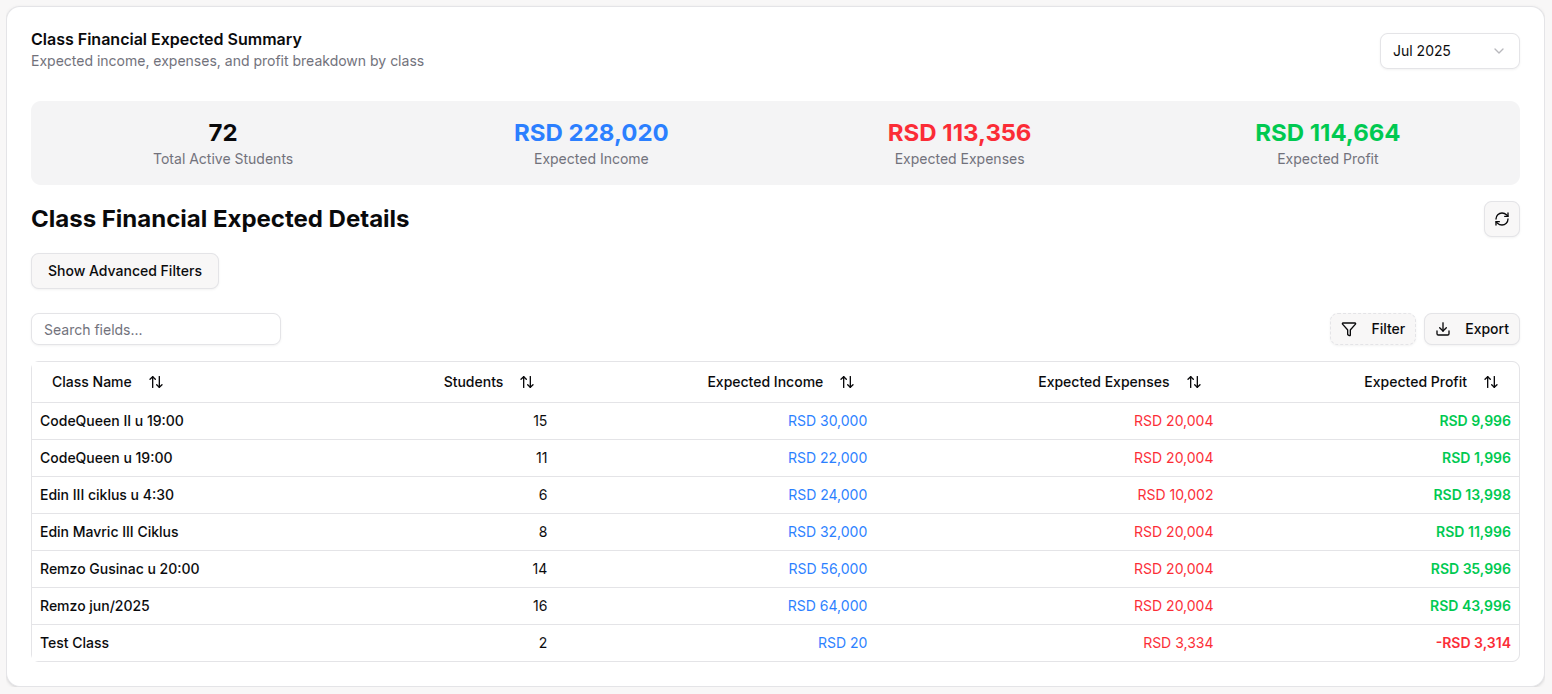
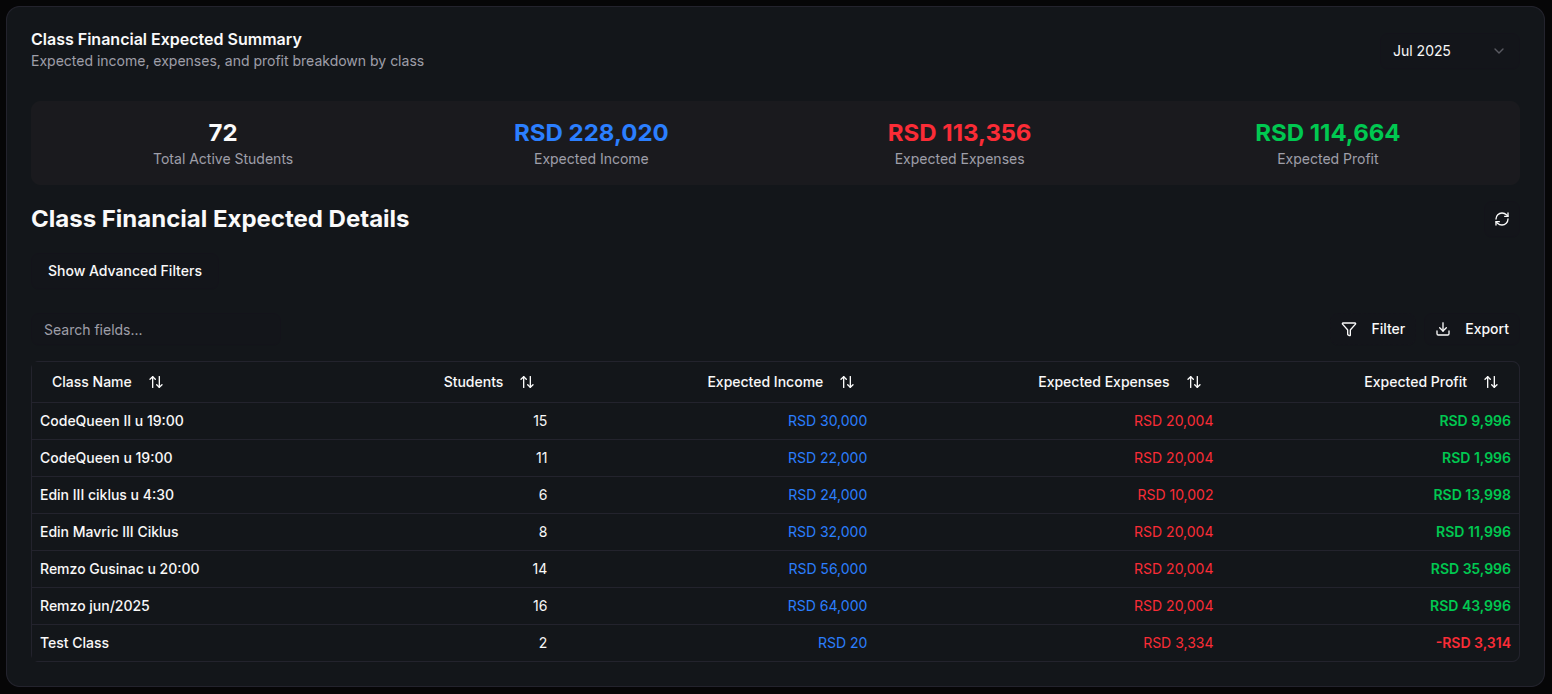
Executive Data (Summary/Actual) Table
- Actual Financials:
This table displays real, up-to-date financial data:- Track actual payments received, expenses paid, and profit/loss for each class or the whole school.
- Filter by class or time range to analyze specific periods.
- Instantly see if you’re meeting, exceeding, or falling short of your financial plan.
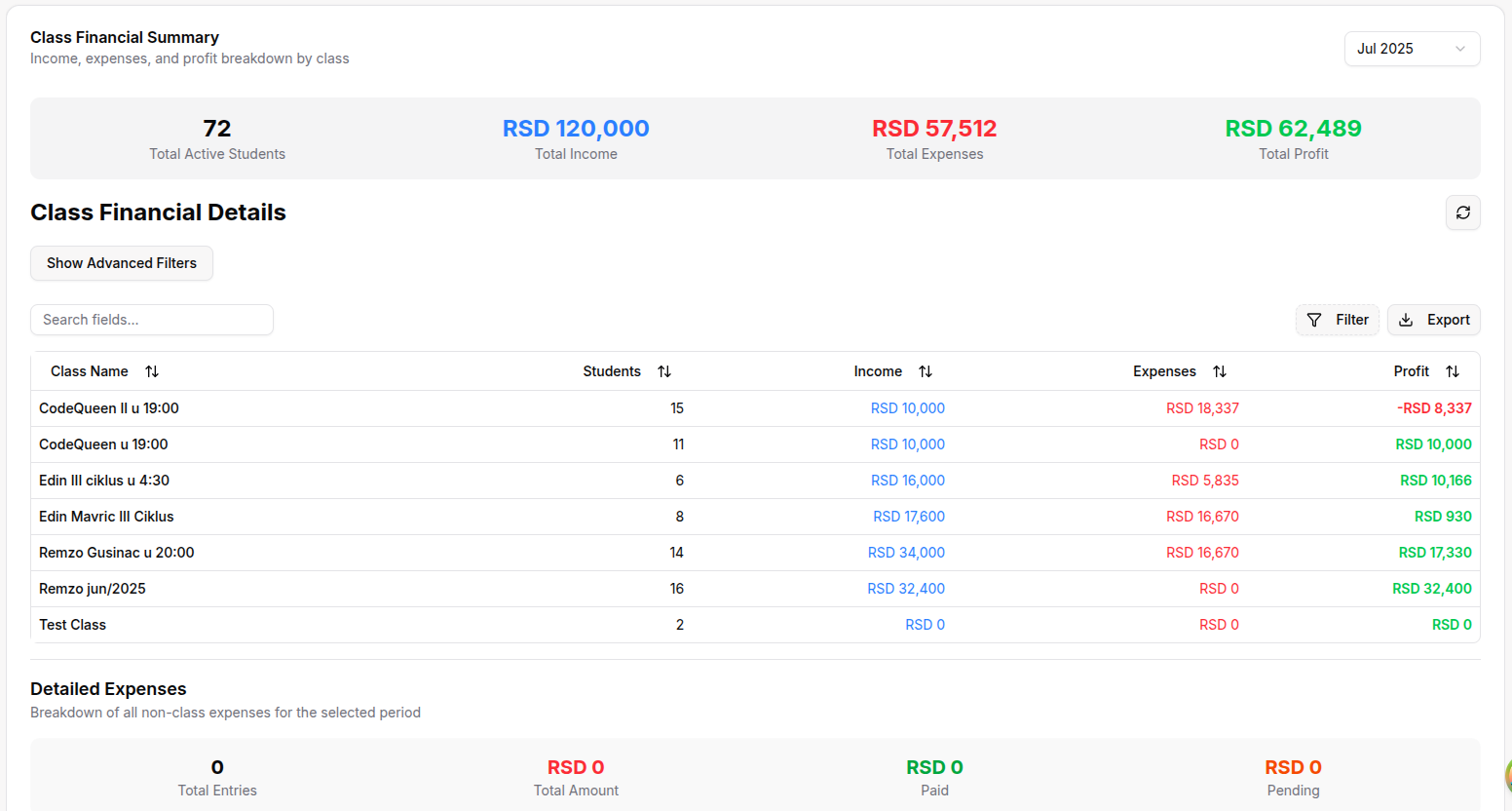
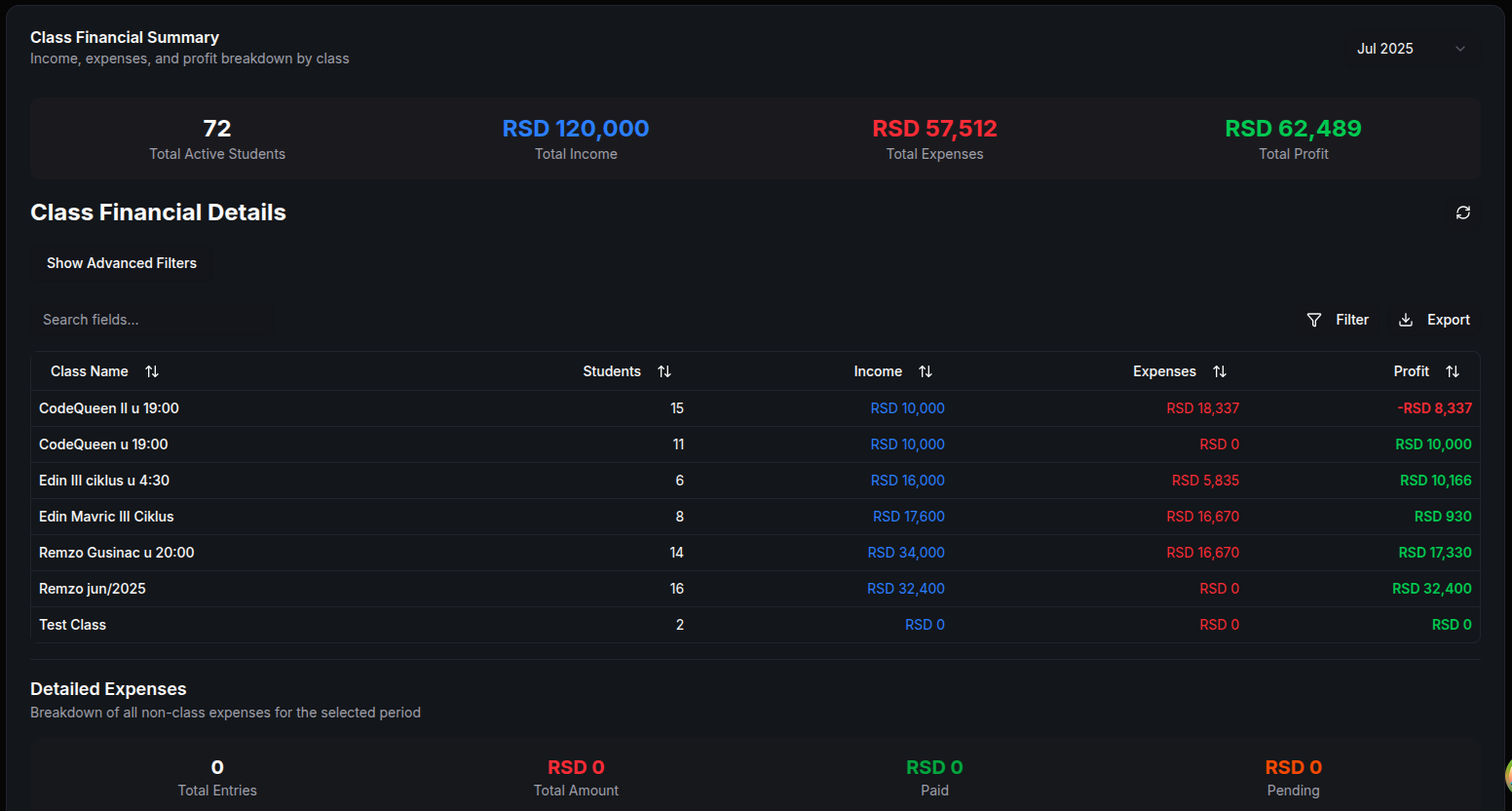
Recent Dropouts Table
- Dropped Out Students:
View a list of students who have recently dropped out or exceeded absence limits.- See names, last class attended, and dropout dates.
- Highlighted rows indicate students who are over the allowed absence limit but not officially dropped out.
- Use this table to follow up with at-risk students or analyze dropout trends.
Full Administrative Control
As an admin, you have access to every section in the sidebar:
- User Management: Add, edit, or remove staff, students, parents, and other users.
- Finance: Manage payments, expenses, bank accounts, and categories.
- CRM: Oversee leads, contracts, enrollments, waiting lists, and contact logs.
- Academic Management: Organize academic years, classes, subjects, courses, lessons, exams, and homeworks.
- Reports & Logs: Generate reports and review detailed activity logs.
- Settings: Configure system preferences, permissions, and more.
Organization Settings
In the Settings section, you can customize your organization’s experience:
- Allow Student Self-Enroll: Enable or disable whether students can enroll themselves.
- Theme: Choose the default appearance (default, dark, or light).
- Enable Notifications: Turn on or off notifications for users.
- Custom Logo URL: Set a custom logo for your organization (by URL).
- Max Absences in a Row: Set the number of consecutive absences before an admin is notified.
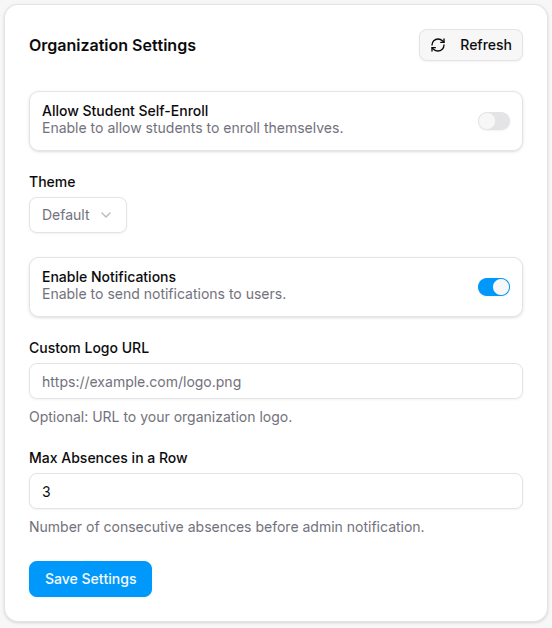
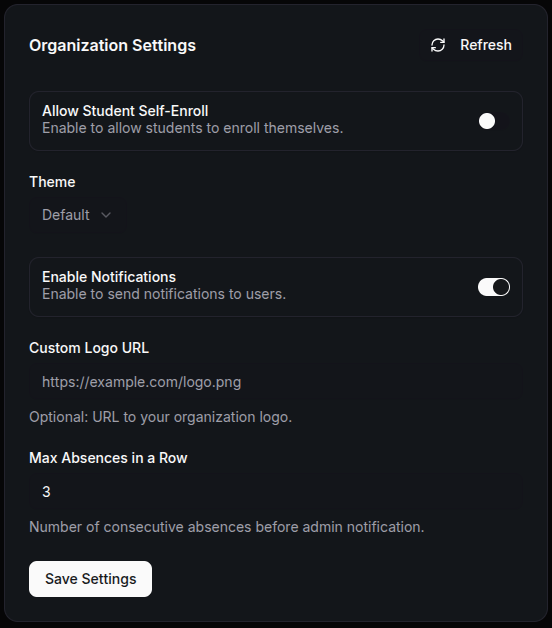
These settings help you tailor the platform to your school’s needs and branding.
Data Refresh & Filtering
- Use the Refresh All Data button to instantly update all dashboard stats and tables.
- Filter financial and academic data by class, month, or custom time ranges for precise analysis.
Tip:
Every table supports advanced features like sorting, filtering, searching, exporting, and bulk actions. See the Tables Guide for more details.