Teacher Dashboard
How to use the Teacher Dashboard as an user.
The Teacher Dashboard is designed to help teachers manage their classes, lessons, and students efficiently. Here’s what you can do:
Dashboard Overview
- When you log in, you’ll see quick access to your main teaching tools:
- Classes: View and manage your assigned classes.
- Subjects: Access subject-specific resources and information.
- Grades: Enter and review student grades.
- Lessons: Create, schedule, and manage lessons using a calendar view.
- Lesson Templates: Build reusable lesson plans for future use.
- Online Exams: Assign and review online exams for your students.
- Student Management: Track student attendance, performance, and progress.
Lesson Management & Calendar
- Lesson Calendar:
View all your lessons in a calendar format.- See upcoming, ongoing, and past lessons at a glance.
- Click on any lesson to view details or manage attendance.
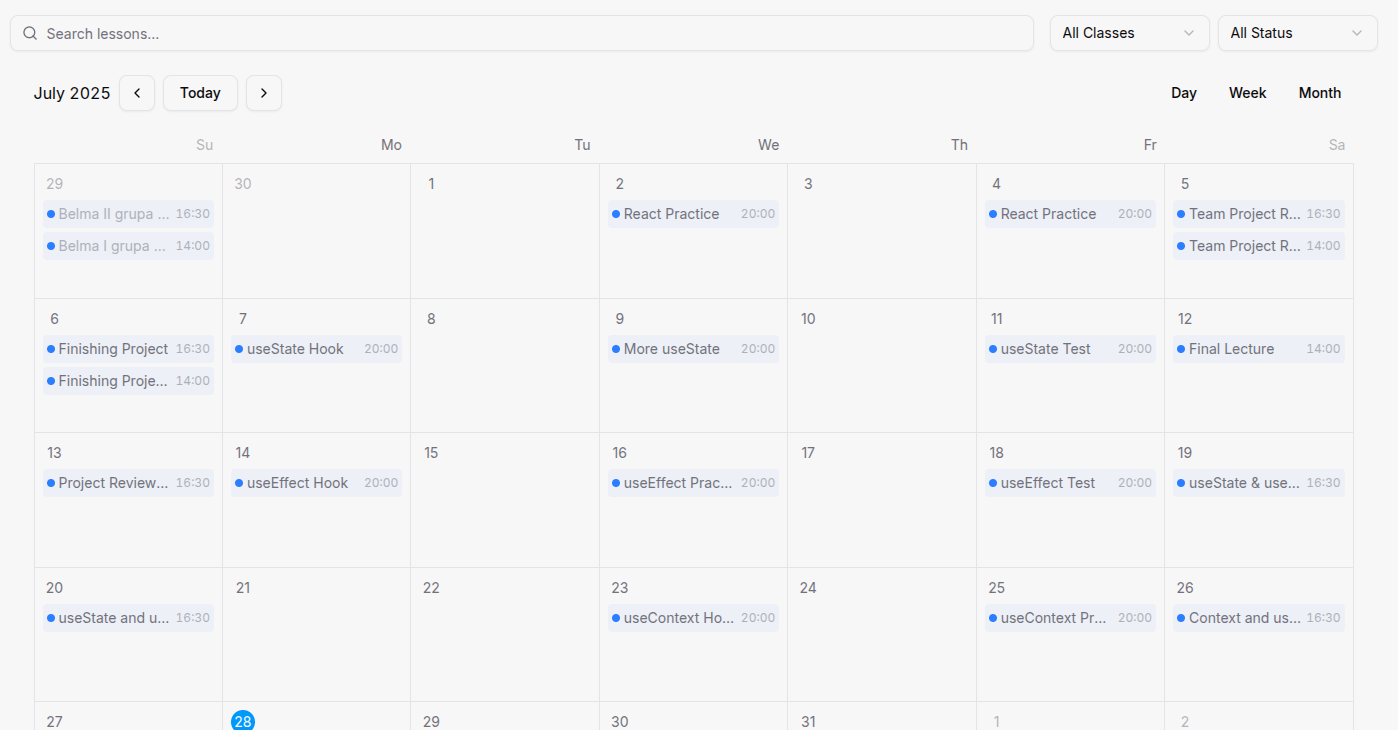
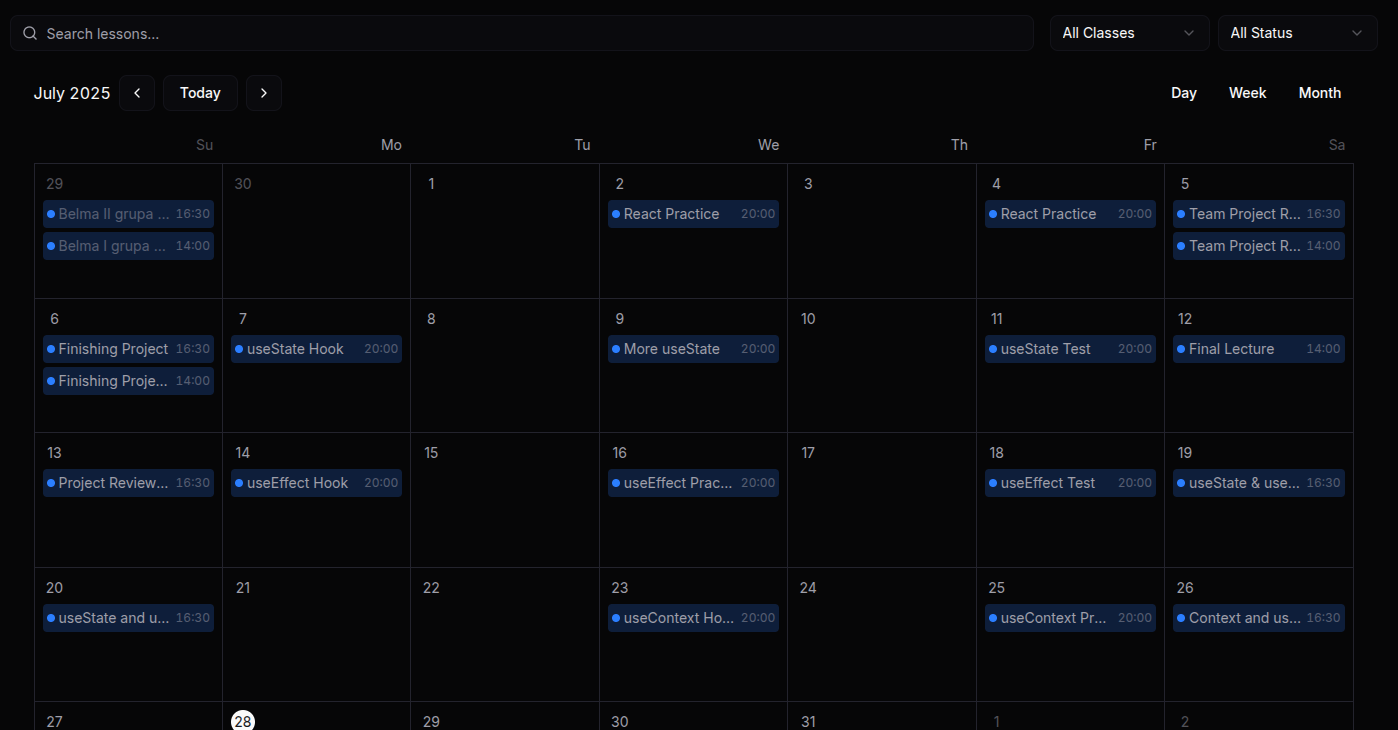
- Creating Lessons:
- Use the “Add Lesson” or “Create Lesson” button to schedule a new lesson.
- Also in the sidebar there is a “Quick Actions” with “Add Lesson” button.
- Fill in details such as date, time, class, subject, and description.
- Lessons appear automatically in your calendar and class lists.
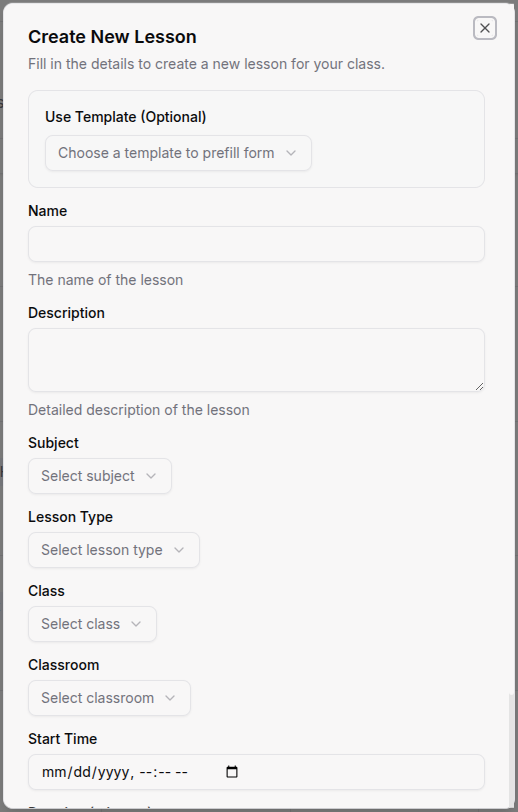
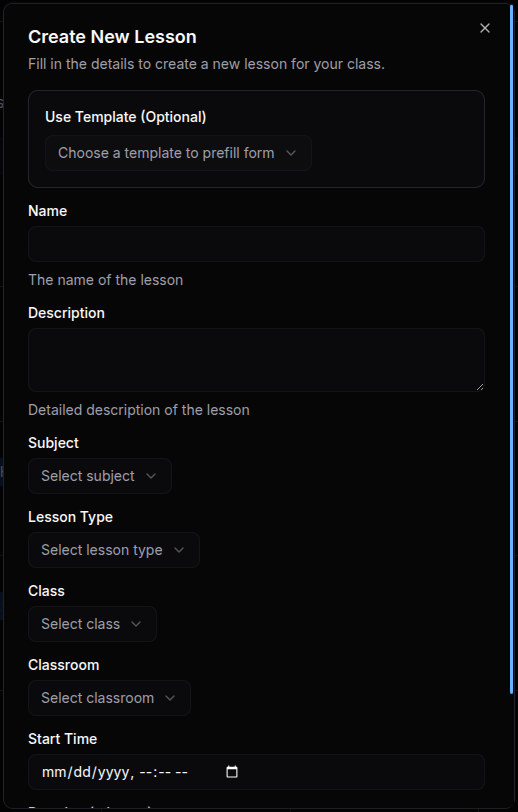
- Lesson Detail Page:
- Click on a lesson in the calendar or list to open its detail page.
- On the lesson detail page, you can:
- Take Attendance: Mark which students are present or absent.
- Assign Grades: Enter grades for students for this lesson.
- Assign and Track Homework: Add homework assignments and mark completions.
- Record Student Behaviours: Log any notable behaviours or incidents.
- Edit Lesson Details: Update lesson information as needed.
- Delete Lesson: Remove a lesson if it was scheduled in error.
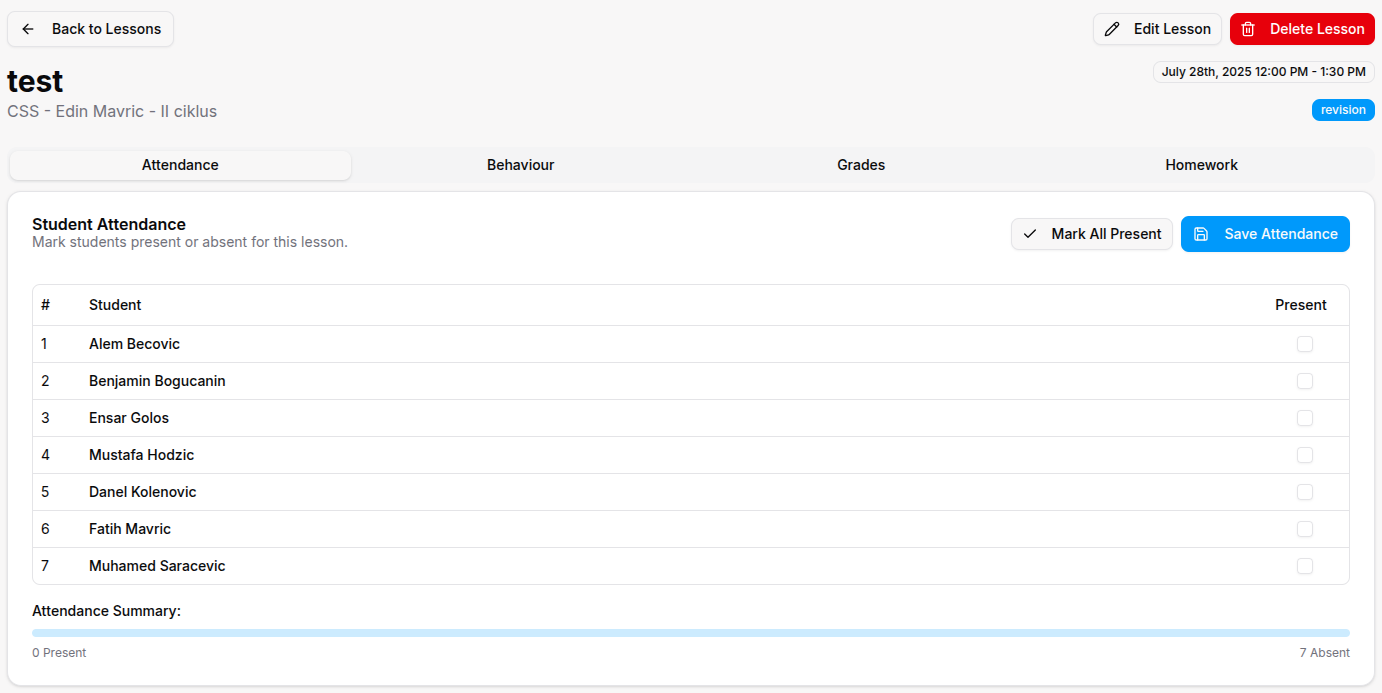
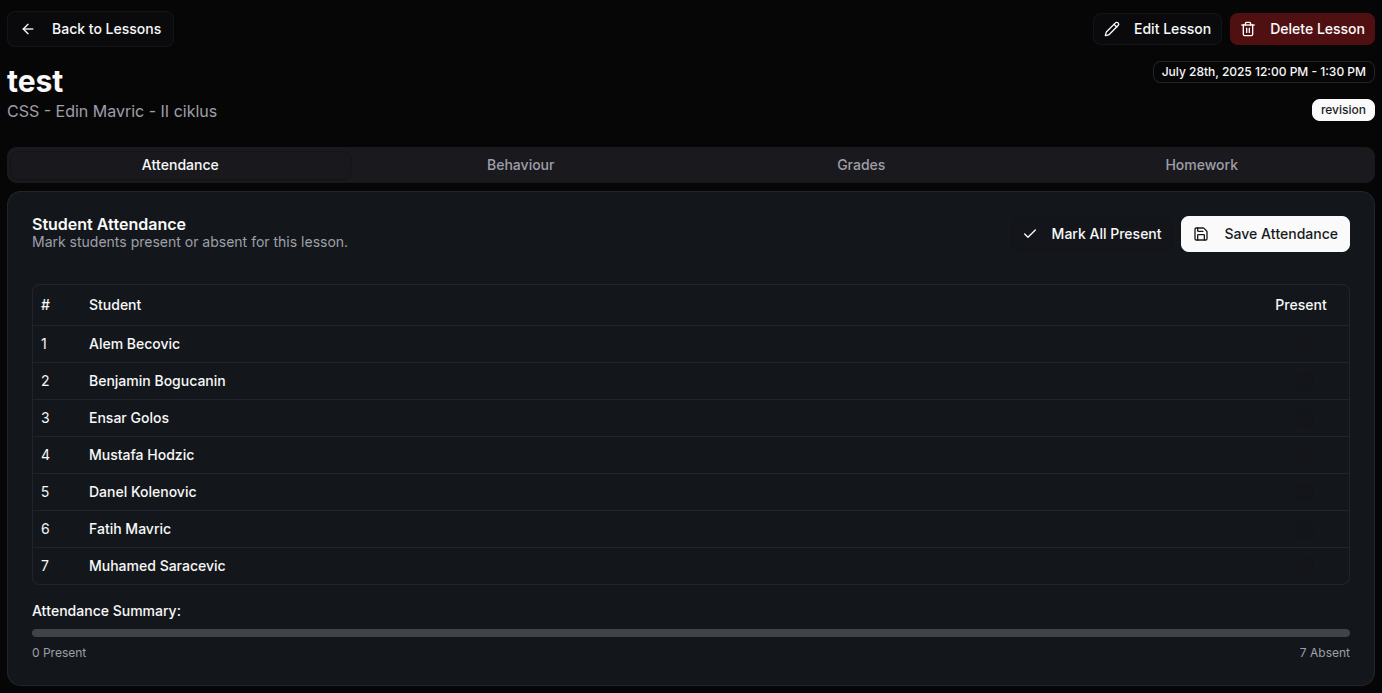
-
Attendance Management:
- Mark all students present with one click, or mark individually.
- Save attendance records for future reference.
-
Homework & Grades:
- Assign homework directly from the lesson detail page.
- Track which students have completed their homework.
- Enter grades for each student for the lesson.
Other Features
-
Lesson Templates:
Create and reuse lesson templates to save time when planning similar lessons. -
Online Exams:
Assign online exams to your classes and review results. -
Student Performance:
Track attendance, grades, and homework completion for each student.
How to Use
- Use the sidebar to switch between Classes, Subjects, Grades, Lessons, Lesson Templates, Online Exams, and Students.
- The calendar and tables support advanced features: sorting, filtering, searching, exporting, and bulk actions.
- Click on any lesson or student to view and manage details.
Tip:
For more help with tables and calendar features, see the Tables Guide.