Getting Started
Back to HomeNavigation Guide
Learn how to navigate the EduSoft platform efficiently and access all features.
This guide explains how to navigate through the EduSoft platform, access different features, and efficiently move between various sections of the application.
Navigation Elements
Sidebar Menu
- Expand/Collapse - Click the hamburger icon in the top navigation bar to expand or collapse the sidebar
- Categories - Every link is under a specific category for easier navigation
- Feature Links - Click on specific features pages to access them
- Quick Actions - Access frequently used functions at the top of the sidebar
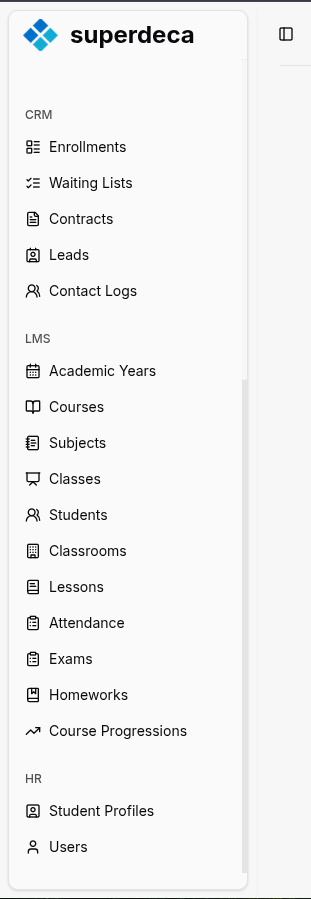
User Menu
- Click your profile picture (icon) in the top-right corner
- Access profile settings, preferences, and logout
- Switch between different organizations (if you have multiple)
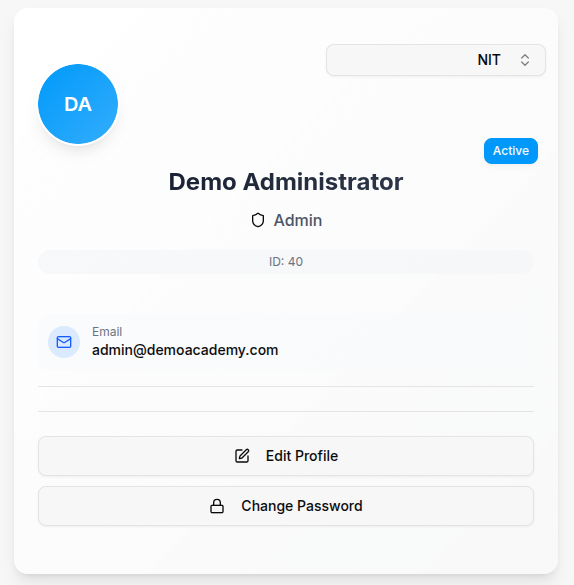
For Organization Types
Bootcamp navigation includes additional sections for:
- Coding Challenges
- GitHub Integration
- Portfolio Projects
- Technical Assessments
Sports Academy navigation includes additional sections for:
- Training Programs
- Physical Assessments
- Nutrition Plans
- Health Records
Madrasa navigation includes additional sections for:
- Religious Studies
- Quran Memorization
- Islamic Calendar
- Prayer Schedules
Tips
- If you can't find a feature, use the search function or check your user permissions