HR Management
Keep staff records accurate, assign access, and run common HR workflows from one place.
HR Management gives Administration a central place to maintain staff profiles, control access (roles and permissions), and run day‑to‑day HR processes.
- Why this matters: fewer spreadsheets, consistent records, clear access control, and faster onboarding/offboarding.
- Who uses it: Admin/office staff responsible for HR and access control.
- When to use it: Any time you add new staff, change roles, manage leave, or update info.
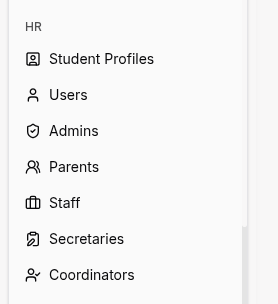
Important
For detailed instructions on how to create, edit, search, filter, and manage users through tables, please refer to the Tables Guide. All pages use the same table interface with consistent actions and features.
How to Use
Add People by Position (Same Flow as Users & Permissions)
Same table actions everywhere
All HR pages use the same table interface (search, filter, import, edit, deactivate/delete). For step‑by‑step table actions, see the Users & Permissions guide.
Use the left sidebar under HR to add and manage each position:
- Students: Add student, fill profile, link parents if needed
- Admins: Add admin, basic info only (full access role applied)
- Parents: Add parent, link to student(s)
- Staff (Teachers): Add staff, assign subjects/classes
- Secretaries: Add secretary, office role
- Coordinators: Add coordinator, CRM/enrollment role
All of these create the underlying user automatically with the correct default permissions.
Staff Profiles
- In the staff table actions click see more.
- Click Add Staff and enter basic details (name, contact, department).
- Upload key documents (ID, contract) if needed.
- Save. Update the profile later as information changes.
Roles & Permissions
- Based on what permissions you want to add to the user:
- Admin: Control over everything
- Staff (Teacher): Teacher in the organization
- Coordinator: CRM only
- Secretary: Payments, financial info and seeing classes
- Parents and Students: View details for their own children, or children (student) seeing it's own
Onboarding a New Staff Member
- Create the staff profile.
- Create their user account and assign an appropriate role.
Leave & Attendance
- Delete or Inactivate from the table actions.
Payroll Basics
- Edit from the table actions.
Actions
Actions example image
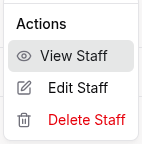
For Organization Types
- Track technical onboardings (tool access, repos) in Staff notes.
- Use Roles to restrict production data and enable coding tools only for approved staff.
- Attach onboarding checklists and security acknowledgements.
- Store coaching certifications and medical clearance in Staff documents.
- Use Training for seasonal clinics and safety courses.
- Review attendance patterns during competition periods.
- Record teaching qualifications (Quran, Tajweed, Islamic Studies) in Staff.
- Use Roles to allow Arabic RTL interface for relevant staff.
- Attach ministry approvals or community credentials.
Tips
- Keep profiles current; review access whenever roles change.
- Centralize documents in the profile for quick reference.
- Use clear naming and brief notes for easier search.
- Align Roles & Permissions with System Settings to avoid accidental over‑access.
- For lists and tables, see the Tables Guide for sorting, filtering, export.