Teacher Dashboard
Back to HomeGradebook
Enter, manage, and track student grades across all your classes and subjects.
The Gradebook provides a powerful grid interface to enter and manage grades for all your students across the subjects you teach. Track performance, bulk update grades, and configure grading weights and rubrics.
How to Use
Accessing the Gradebook
- Navigate to My Gradebook from the sidebar (under Teaching section).
- The gradebook loads showing all your students and subjects.
- At the top, see the page title and a Refresh button to reload latest data.
- Below, see two main sections:
- Gradebook Grid (left) - The main grades entry table
- Weights & Rubrics Panel (right) - Configure grading criteria
Understanding the Gradebook Grid
- The grid displays students in rows.
- Your assigned subjects appear in columns across the top.
- Each cell represents a student's grade for a specific subject.
- Empty cells indicate no grade has been entered yet.
- The grid shows only:
- Students from classes you teach
- Subjects you're assigned to teach
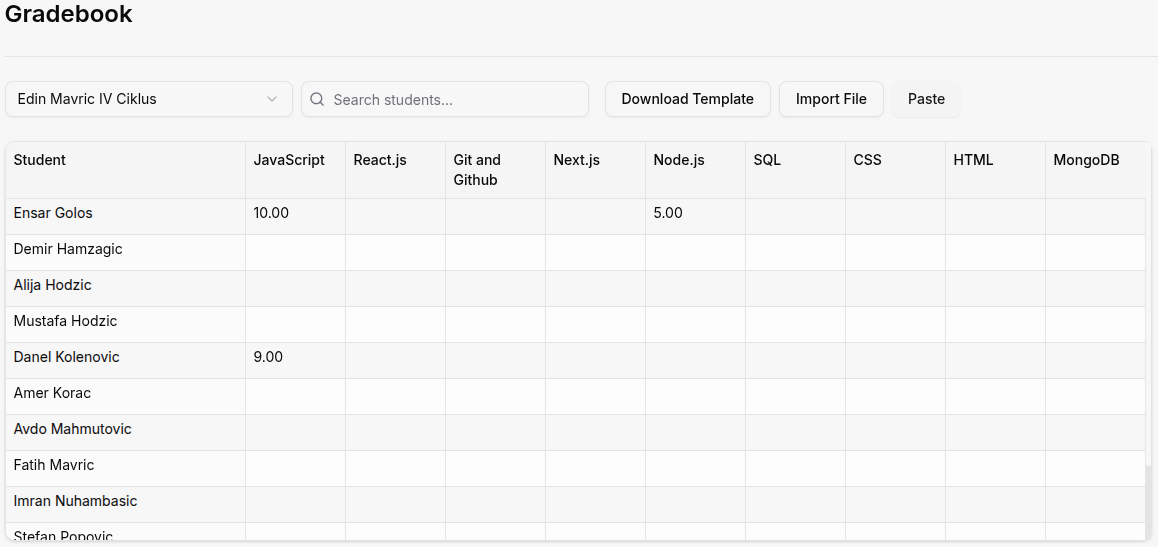
Entering a Single Grade
- Locate the student's row and the subject column.
- Click on the cell where they intersect.
- The cell becomes editable (highlighted or with cursor).
- Type the grade value (e.g., 85, A, B+, depending on your grading scale).
- Press Enter or Tab to save and move to the next cell.
- Press Escape to cancel without saving.
- The grade is saved automatically to the database.
Editing an Existing Grade
- Click on a cell that already contains a grade.
- The current value becomes selected/editable.
- Type the new grade value to replace it.
- Press Enter to save or Escape to cancel.
- The updated grade saves automatically.
Clearing a Grade
- Click on the cell containing the grade you want to remove.
- Delete all the text to make the cell empty.
- Press Enter to save the empty value.
- The grade is removed from the database.
Navigating the Grid with Keyboard
- Use Tab to move to the next cell (right).
- Use Shift + Tab to move to the previous cell (left).
- Use Arrow keys (↑ ↓ ← →) to navigate between cells.
- Press Enter to edit the selected cell.
- This allows fast grade entry without using the mouse.
Bulk Importing Grades via CSV
- Locate the Bulk CSV Import bar above the gradebook grid.
- Prepare your CSV file with columns:
- Student - Student name or ID
- Subject - Subject name or ID
- Grade - Grade value
- Click Paste CSV or Import button.
- Paste your CSV data or select the file.
- Review the preview to ensure data is mapped correctly.
- Click Confirm to import all grades at once.
- Success/failure messages appear for each row.
- Failed rows show error details for correction.
Using Weights (If Enabled)
- Locate the Weights & Rubric Panel under the grid.
- Click the Weights tab.
- View or create grading categories:
- Homework - Assignments and practice work
- Quizzes - Short assessments
- Exams - Major tests
- Assign percentage weights to each category (must total 100%).
- Click Save to apply the weights.
- Final grades will be calculated using these weights.
- Example: Homework 20%, Quizzes 30%, Exams 50% = 100%
Using Rubrics (If Enabled)
- In the Weights & Rubric Panel, click the Rubrics tab.
- Click Create Rubric to make a new rubric.
- Define rubric criteria:
- Criterion name (e.g., "Quality", "Creativity", "Accuracy")
- Points possible for each criterion
- Description of each performance level
- Assign the rubric to specific assessments or subjects.
- When grading, select rubric scores instead of entering numbers manually.
- The total score is calculated automatically from rubric criteria.
- Save to apply the rubric to student grades.

Exporting Gradebook Data
- Locate the Export button (usually in the top-right or within the grid).
- Click Export.
- Choose the export format:
- Excel - For spreadsheet analysis
- CSV - For importing into other systems
- PDF - For printing or formal reports
- Select what to export:
- All students and subjects
- Specific class only
- Specific subject only
- Click Download.
- The file is saved to your downloads folder.
Refreshing Gradebook Data
- Locate the Refresh button (circular arrow icon) in the top-right.
- Click to reload the latest grades from the server.
- Use this if:
- You just entered grades from a lesson page
- Another teacher updated shared student grades
- You want to ensure you're viewing current data
- The grid updates with the latest information.
Filtering Students and Subjects
- If your gradebook includes filter and search options:
- Filter by classes - Show only students from selected classes
- Search by full name - Type a student's full name (e.g., "Amina Hadzic")
- Apply filters to reduce the grid size for easier navigation.
- Clear filters to return to the full view.
Understanding Grade Calculations
- If weights are enabled, final grades are calculated automatically:
- Each category (homework, quizzes, exams) is weighted
- The system multiplies each grade by its weight
- Results are summed to produce the final grade
- If rubrics are enabled, grades are calculated from rubric scores:
- Each criterion has a maximum point value
- Student scores are summed across all criteria
- Percentage or letter grade is derived from the total
- View calculated final grades in the grid or student detail view.
NOTE: This will be taken into consideration by the system only if it's enabled by the administration.
For Organization Types
IT Bootcamp gradebook features:
- Project Grades - Grade coding projects and portfolio submissions
- Challenge Scores - Track performance on coding challenges
- Technical Assessments - Grade skills tests by technology
- Code Review Grades - Score quality of code submissions
Sports Academy gradebook features:
- Physical Test Scores - Record athletic performance metrics
- Skill Development - Track improvement in sport-specific skills
- Competition Results - Grade performance in tournaments
- Training Effort - Score participation and effort in training
Madrasa gradebook features:
- Quran Memorization - Track Hifz progress and accuracy
- Recitation Quality - Grade Tajweed and pronunciation
- Islamic Studies - Score religious knowledge assessments
- Arabic Proficiency - Track language skill development
Tips
- Use keyboard navigation (Tab, Enter, Arrow keys) for faster grade entry without the mouse.
- Enter grades immediately after assessments while performance is fresh in your mind.
- Bulk import CSV to save time when entering many grades at once from external spreadsheets.
- If using weights, set them up at the start of the term and keep them consistent.
- Export gradebook regularly as backup in case of data issues.
- Click the Refresh button if grades don't update immediately after entry.
- Rubrics help maintain consistency - use them for subjective assessments like projects or essays.
- Review the Weights & Rubrics panel to understand how final grades are calculated.
- Filter by class if you teach many classes to focus on one at a time.
- Empty cells indicate missing grades - regularly review to ensure all assessments are recorded.
--