Teacher Dashboard
Back to HomeLesson Management
Create, schedule, conduct, and manage lessons for your classes and students.
The Lesson Management system is the core of the teaching experience. Create lessons, take attendance, assign grades, record behaviors, and manage all aspects of your teaching sessions.
How to Use
Creating a New Lesson
There are three ways to create a new lesson:
Method 1: Quick Actions Sidebar
- Click "+ Add Lesson" in the Quick Actions section of the sidebar.
- This opens the lesson creation form with current date/time pre-filled.
- Fill in lesson details and click "Save".
Method 2: Add New Lesson Button
- Navigate to My Lessons from the sidebar (under Teaching section).
- Click the blue "Add New Lesson" button in the top-right corner.
- Fill in lesson details and click "Save".
Method 3: Calendar Click
- Navigate to My Lessons page.
- Click on any date in the calendar view.
- This opens the lesson creation form with that specific date pre-selected.
- Fill in lesson details and click "Save".
Lesson Details Form
Fill in the following information:
- Lesson Name - Descriptive title for the lesson
- Class - Select which class this lesson is for
- Subject - Choose the subject being taught
- Start Date & Time - When the lesson will begin
- End Date & Time - When the lesson will end
- Description - Optional details about lesson content
- Location - Classroom, online, or other venue
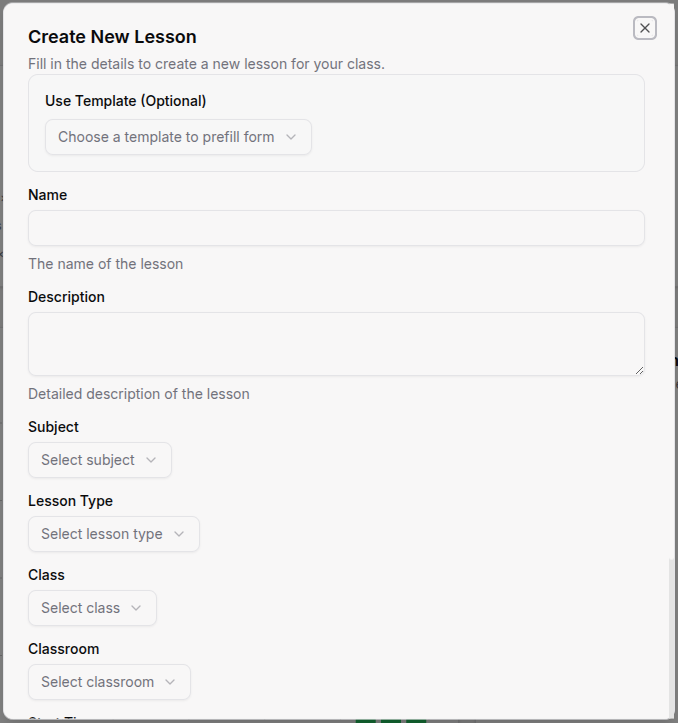
Scheduling Lessons
- From My Lessons page, view your lesson calendar or list.
- Use the calendar view to see lessons by month/week/day.
- Drag and drop lessons to reschedule them (if enabled).
- Double-click on empty calendar slots to create new lessons.
- Use filters to show lessons for specific classes or subjects.
- Set recurring lessons for regular classes (weekly, daily, etc.).
Viewing Your Lessons
- Navigate to My Lessons to see all your scheduled lessons.
- View lessons in different formats:
- Calendar view - Visual calendar with lesson blocks
- See lesson status indicators:
- Scheduled - Upcoming lesson
- Active - Currently in progress
- Completed - Finished lesson
- Cancelled - Cancelled or annulled lesson
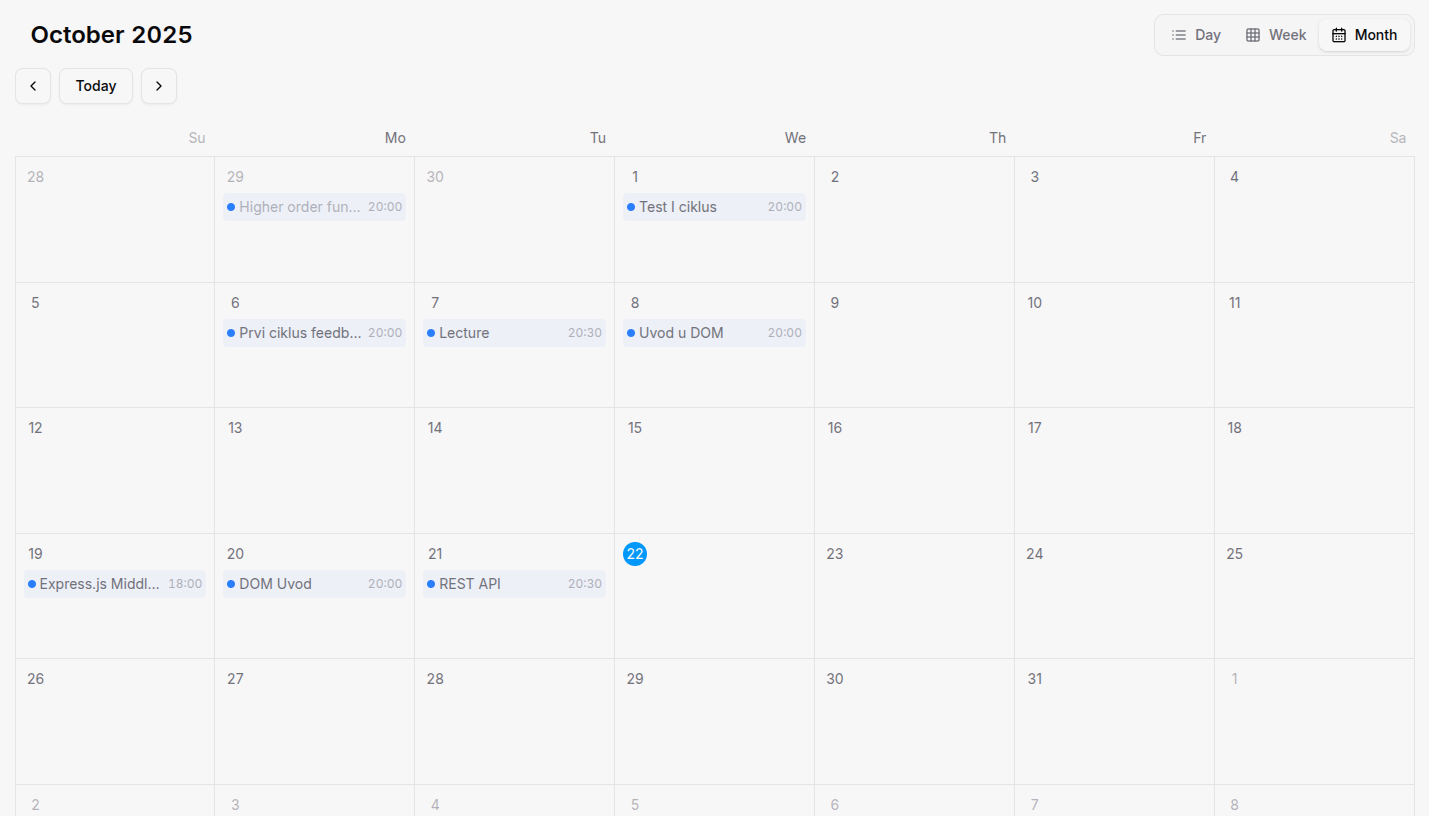
Starting a Lesson
- Navigate to the specific lesson (from lesson list or calendar).
- The lesson status changes to "Active" automatically, once it reaches the start time.
- You can now:
- Take Attendance - Mark students present/absent
- Start Video Call - For IT Bootcamp organizations
- Assign Grades - Enter grades for assessments
- Record Behaviors - Log student conduct notes
Taking Attendance During Active Lessons
- When a lesson is active, locate the Attendance section.
- See the list of enrolled students for that class.
- For each student, click to mark their attendance status:
- Present ✓ - Student is in attendance
- Absent ✗ - Student is not present
- On click of Save Attendance button, everything is marked.
- You can modify attendance until the lesson is completed.
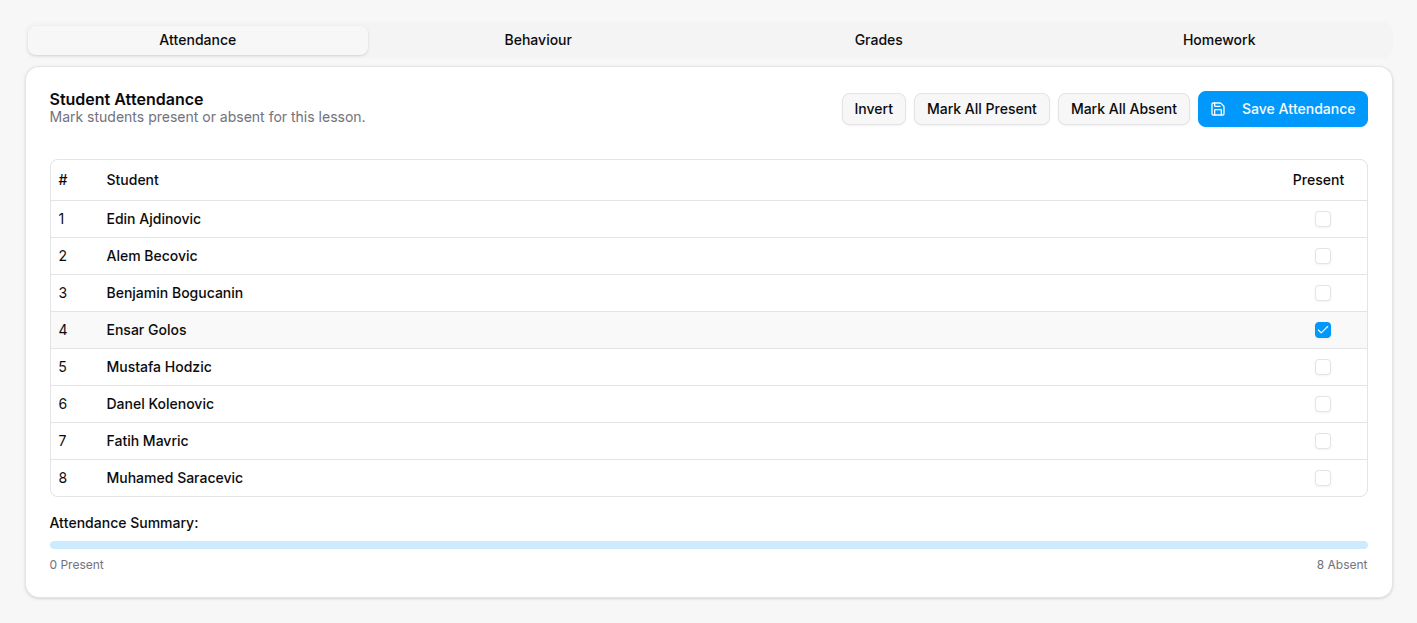
Managing Student Grades During Lessons
- While the lesson is active or after completion, locate the Grades section.
- For each student, enter grades for:
- Participation - Class engagement and contribution
- Homework - Completed assignments
- Quiz/Test - Assessment scores
- Project - Long-term assignment grades
- Click on grade cells to edit them directly (or in the table view fill out the form).
- Grades are saved automatically and sync with the gradebook.
Recording Student Behaviors
- During or after the lesson, access the Behaviors section.
- For each student, record notes about:
- Positive behaviors - Good participation, helping others
- Concerning behaviors - Disruption, incomplete work
- Special notes - Accommodations, achievements, concerns
- Use predefined behavior templates for common situations.
- Add detailed comments for specific incidents.
- Behaviors are visible to parents and administrators.
Completing a Lesson
- When the lesson is finished, it will be processed automatically.
- The lesson status changes to "Completed".
- Final attendance and grades are locked (can still be edited with permission).
- The lesson appears in your completed lessons history.
- Salary earnings are calculated and added to your dashboard.
Editing Existing Lessons
- From My Lessons list, find the lesson you want to edit.
- Click "Edit" or click on the lesson name.
- Modify any lesson details:
- Time and date
- Class or subject
- Description or notes
- Location
- Click "Save Changes" to update the lesson.
- Changes are reflected in calendars and notifications.
Cancelling or Annulling Lessons
- It happens automatically when the lesson is not added correctly.
- Cancelled lessons don't count toward salary calculations.
Lesson Details Page - Four Management Tabs
When you click "View Details" on any lesson, you access the comprehensive lesson management page with four main tabs:
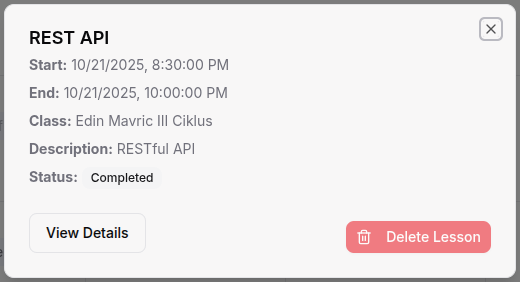
Tab 1: Attendance Management
- Click the "Attendance" tab to manage student attendance.
- View all enrolled students in the class.
- Use the action buttons:
- Mark All Present - Set all students as present
- Mark All Absent - Set all students as absent
- Invert - Toggle all attendance statuses
- Click individual student rows or checkboxes to mark attendance.
- Click "Save Attendance" to record the attendance data.
- View attendance summary with progress bar showing present vs. absent count.
- For IT Bootcamp: After saving attendance, video call automatically opens for recording.
NOTE: Attendance can be taken only before the lesson finishes.
Tab 2: Behavior Tracking
- Click the "Behavior" tab to record student conduct notes.
- View existing behavior records for the lesson date.
- Click "Add Behavior" to create new behavior entries.
- Select student and record:
- Behavior type - Good, average, or concerning behavior
- Description - Detailed notes about the incident
- Date - Automatically set to lesson date
- Behavior records are visible to parents and administrators.
Tab 3: Grade Management
- Click the "Grades" tab to manage student grades.
- View existing grades for the lesson.
- Use grade management features:
- Add Grade - Create new grade entries for students
- Grade Grid Mode - Enter grades for multiple students at once
- Save All - Save all grades in grid mode
- In grid mode:
- Enter grades directly in input fields
- Press Enter to save individual grades
- Use Save All to save all grades at once
- Grades are automatically linked to the lesson and subject.
Tab 4: Homework Management
- Click the "Homework" tab to manage assignments.
- View all homework assigned to the class for this subject.
- For each homework assignment:
- See completion status for all students
- Click "Mark" or "Edit" to update student completion
- View grades and feedback for completed homework
- Click "Assign Homework" to create new assignments for the class.
- Track completion status with visual indicators (completed/pending).
Using Video Calls (IT Bootcamp Only)
- When a lesson becomes active (current time is within lesson time), a "Start Video Call" button appears.
- Click to start recording the lesson session.
- Video calls are automatically opened when attendance is saved (for active lessons).
- Record the session for student review and documentation.
- Share screen for coding demonstrations.
- Manage participants - admit students, mute/unmute, etc.
- Video recordings serve as source of truth for lesson activity.
- End the call when the lesson is complete.
Accessing Lesson Reports
- From My Lessons page, click "Lessons Report".
- View comprehensive reports including:
- Attendance summaries by student and class
- Grade distributions and averages
- Behavior tracking and patterns
- Salary earnings from completed lessons
- Teaching statistics and trends
- Export reports to Excel or PDF for record keeping.
- Filter by date range to focus on specific periods.
For Organization Types
IT Bootcamp lesson features:
- Video Call Recording - Record coding sessions for student review
- Live Coding - Share screen for real-time programming demonstrations
- Code Review Sessions - Review and critique student code submissions
- Technical Assessments - Conduct live coding interviews and tests
- Project Presentations - Students present their portfolio projects
- Pair Programming - Facilitate collaborative coding sessions
Sports Academy lesson features:
- Training Sessions - Conduct physical training and skill development
- Performance Assessments - Test athletic abilities and progress
- Competition Preparation - Prepare athletes for tournaments
- Health Observances - Monitor athlete condition and safety
- Equipment Management - Track and assign sports equipment
- Technique Analysis - Record and review athletic form
Madrasa lesson features:
- Quran Recitation - Listen to and correct student recitations
- Memorization Testing - Assess Hifz progress and accuracy
- Islamic Studies - Teach religious knowledge and principles
- Arabic Language - Conduct Arabic language lessons
- Prayer Times - Integrate prayer schedules with lesson timing
- Religious Discussions - Facilitate Q&A and religious guidance
Tips
- Create lessons in advance to ensure proper scheduling and student notifications.
- Take attendance immediately when starting lessons to avoid forgetting.
- Record behaviors promptly while observations are fresh in your mind.
- Use video calls for IT Bootcamp to provide recorded resources for students.
- Complete lessons on time to ensure accurate salary calculations.
- Review lesson reports regularly to track student progress and your teaching effectiveness.
- Set recurring lessons for regular classes to save time on scheduling.
- Use lesson descriptions to provide context for future reference.
- Notify students of lesson changes or cancellations to maintain communication.
- Backup lesson data by exporting reports regularly for record keeping.