Teacher Dashboard
Manage classes, lessons, attendance, and track your teaching progress and earnings.
The Teacher Dashboard is designed to help you manage classes, lessons, students, and track your teaching performance and earnings efficiently.
How to Use
Viewing Your Dashboard Overview
- Log in to your account as a teacher.
- You are automatically redirected to the Teacher Dashboard.
- View key metrics cards at the top:
- Expected Salary (Month) - Projected earnings based on your assigned classes and lectures per month
- Salary Earned (Completed) - Total earnings from completed lessons this month
- Lessons This Month - Total lessons scheduled (completed vs. scheduled breakdown)

- Below the metrics, view two charts:
- Salary Progress Chart - Cumulative salary earned day-by-day this month
- Lesson Completion Chart - Pie chart showing completed vs. scheduled lessons
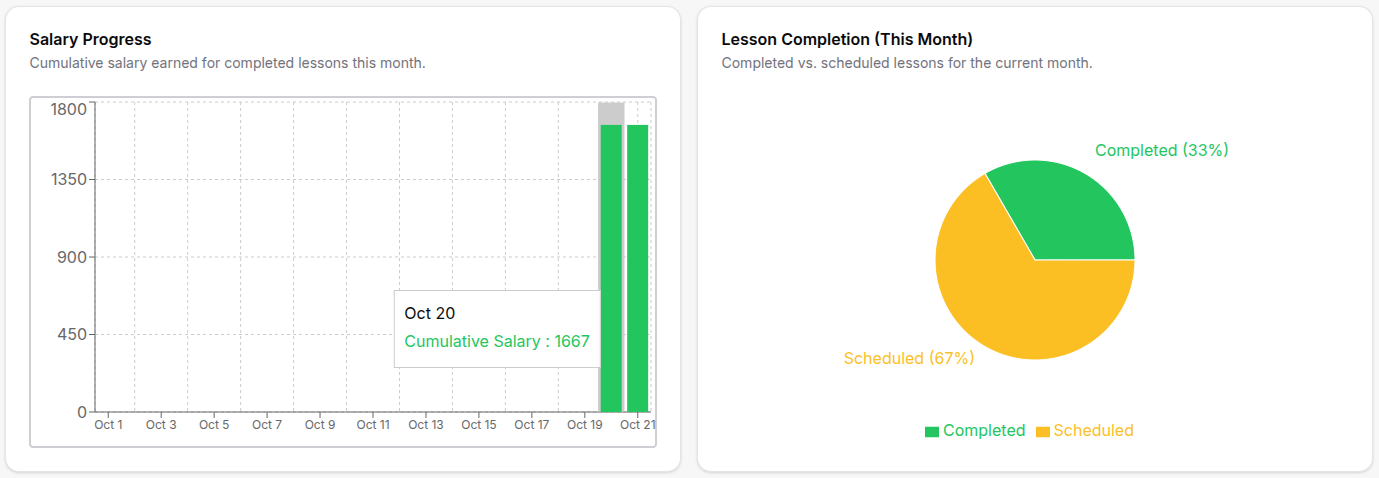
- Scroll down to see:
- Lectures Held This Month - List of all completed lessons with individual earnings
- All Your Lessons Table - Complete timeline of all your lessons (past and future)
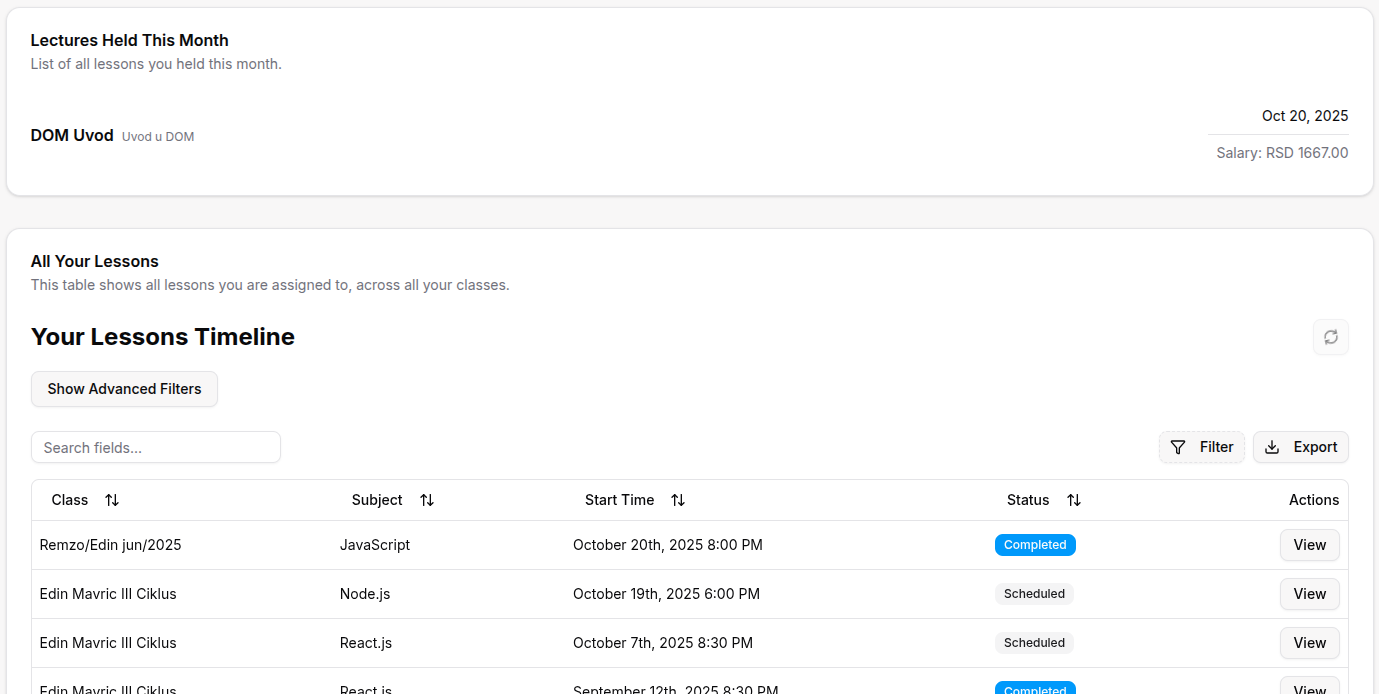
Understanding Expected Salary
- View the Expected Salary (Month) card in the top-left.
- This shows your projected monthly earnings based on:
- Number of active classes you're assigned to
- Lectures per month for each class (defined in course settings)
- Salary per lesson for each class
- Below the total, see the breakdown per class:
- Class name
- Number of lectures × Salary per lesson = Total expected
- This is a projection - your actual earnings depend on completed lessons.
Tracking Salary Earned This Month
- View the Salary Earned (Completed) card in the center.
- This shows actual earnings from lessons you've completed this month.
- Below the amount, see the count of completed lessons.
- This updates in real-time as you mark lessons as completed.
- Compare this with Expected Salary to see your progress toward monthly earnings.
Monitoring Your Lessons
- View the Lessons This Month card on the right.
- See the total number of lessons scheduled for the current month.
- Below, see the breakdown:
- How many are completed (earnings already counted)
- How many are scheduled (upcoming, no earnings yet)
- Use this to plan your month and track teaching load.
Analyzing Salary Progress Chart
- Locate the Salary Progress bar chart on the left.
- This chart shows cumulative earnings day-by-day for the current month.
- Each bar represents total salary earned up to that date.
- Hover over any bar to see:
- Specific date
- Cumulative salary amount
- Number of lessons completed that day
- Use this to track earning trends throughout the month.
Reviewing Lesson Completion Chart
- Locate the Lesson Completion pie chart on the right.
- This shows the proportion of completed vs. scheduled lessons.
- Green segment = Completed lessons
- Yellow segment = Scheduled (upcoming) lessons
- Hover over segments to see exact counts and percentages.
- Use this to monitor your teaching progress for the month.
Viewing Completed Lessons List
- Scroll to the Lectures Held This Month section.
- See a detailed list of all completed lessons.
- For each lesson, view:
- Lesson name and description
- Date the lesson was held
- Salary earned for that specific lesson
- Lessons are sorted newest to oldest.
- Use this to verify which lessons have been counted toward your earnings.
Using the All Lessons Table
- Scroll to the All Your Lessons table at the bottom.
- View all your lessons (past, present, and future) in one place.
- Table columns include:
- Class - Which class the lesson belongs to
- Subject - Subject being taught
- Start Time - Date and time of the lesson
- Status - Completed, Scheduled, or Annulled
- Actions - Click "View" to open the lesson detail page
- Use the search box to find specific lessons.
- Use filters to show only certain classes or subjects.
- Sort by any column to organize the view.
- Click View to open a lesson and manage attendance, grades, or homework.
Managing Individual Lessons
- From the All Lessons table, click View on any lesson.
- You are taken to the Lesson Detail Page where you can:
- Take Attendance - Mark students present or absent
- Assign Grades - Enter grades for students
- Assign Homework - Create homework assignments
- Record Behaviors - Log student conduct notes
- Edit Lesson Details - Update lesson information
- Complete Lesson - Mark the lesson as completed (this counts toward your earnings)
- Start Video Call - For IT Bootcamp organizations only, record the lesson
Refreshing Your Data
- Locate the Refresh button (circular arrow) in the top-right corner.
- Click to reload the latest data from the server.
- Use this after completing lessons elsewhere to update your earnings.
- Data auto-refreshes periodically, but manual refresh ensures immediate updates.
Accessing Lesson Reports
- Scroll to the bottom of the dashboard.
- Click the "Open Lessons Report" link.
- View detailed reports about all your lessons, earnings, and teaching statistics.
- Export reports for personal records or administrative submission.
For Organization Types
IT Bootcamp teacher dashboard features: - Video Call Recording - Start and record lessons for student review - Coding Challenges - Assign and grade programming exercises - Portfolio Reviews - Review student project portfolios - GitHub Integration - Track student code commits and activity
Sports Academy teacher (coach) dashboard features: - Training Sessions - Schedule and track athletic training - Performance Metrics - Record physical test results - Health Records - View athlete health and injury status - Competition Preparation - Plan and manage competition schedules
Madrasa teacher dashboard features: - Quran Memorization - Track student Hifz progress - Recitation Quality - Assess Tajweed and recitation skills - Arabic RTL Interface - Right-to-left display support - Prayer Schedule - View integrated prayer times
Tips
- Complete lessons promptly to see earnings reflected in your dashboard immediately.
- Use Expected Salary as a planning tool - it shows potential earnings if all lessons are held.
- Check the Salary Progress Chart daily to stay on track with monthly earning goals.
- The All Lessons table is searchable - use it to quickly find past or upcoming lessons.
- Salary per lesson varies by class - check your class assignments to understand earnings breakdown.
- Only completed lessons count toward earnings - scheduled lessons are projections only.
- Use the Lesson Completion Chart to ensure you're keeping up with your teaching schedule.
- Click View on any lesson to manage all aspects (attendance, grades, homework) from one page.
- For IT Bootcamp teachers: Start video calls from the lesson detail page to record sessions.
- Refresh data if you notice earnings or lesson counts haven't updated after marking lessons complete.