Managing Classes
View and manage your assigned classes, students, lessons, and attendance records.
The Classes page allows you to view all classes you're assigned to teach, access class details, manage students, review lessons, and track attendance for each class.
How to Use
Viewing Your Classes List
-
Navigate to Classes from the sidebar.
-
View all classes you're assigned to:
- Homeroom Classes - Classes where you are the homeroom teacher (primary responsibility)
- Normal Classes - Classes where you teach specific subjects but aren't the homeroom teacher
-
Each card shows:
- Class Name - Name of the class
- Course - Associated course or program
- Number of Students - Total enrolled students
- Status - Active, Completed, or Inactive
- Also you can click specific card to view class details
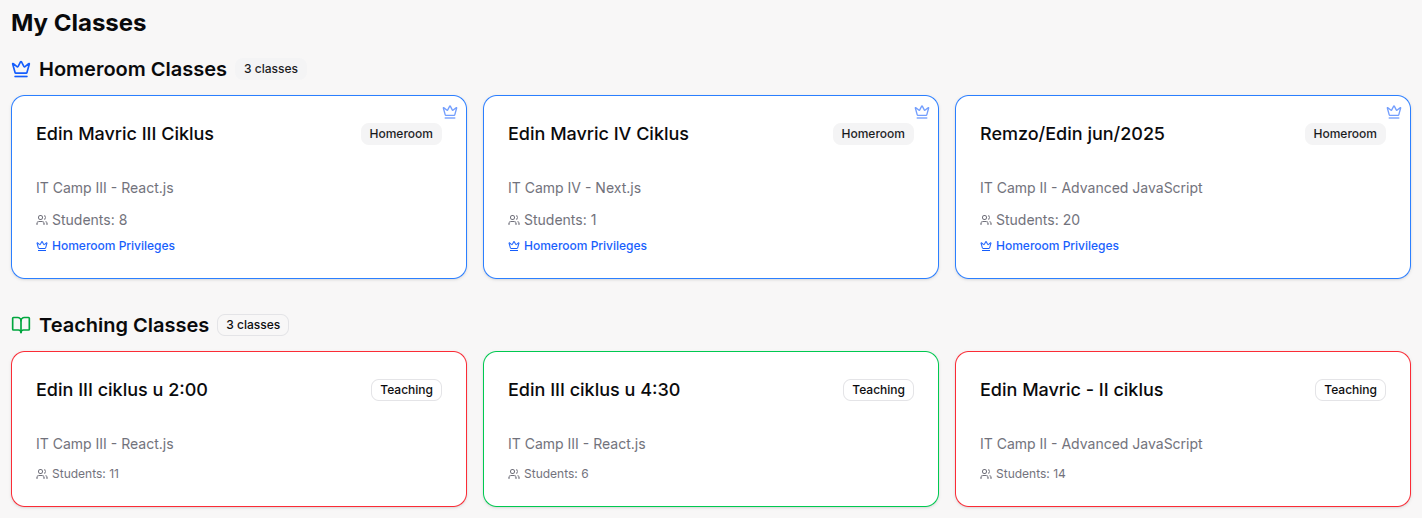
Understanding Class Types
Homeroom Classes:
- You are the primary teacher responsible for this class
- You have full oversight of all students in the class
- You manage overall class performance and coordination
- You handle parent communications and class-wide issues
Normal Classes:
- You teach specific subjects to this class
- You share the class with other subject teachers
- Your responsibility is limited to your assigned subject(s)
- The homeroom teacher handles overall class coordination
Accessing Class Details
- From the Classes page, click on card of the class you want to see more about.
- You are taken to the Class Detail Page.
- At the top, see an overview of the class:
- Class name and course
- Total number of students
- Your assigned subject(s)
- Class status
- Below, see four tabs: Students, Lessons, Attendance and Course Progression.
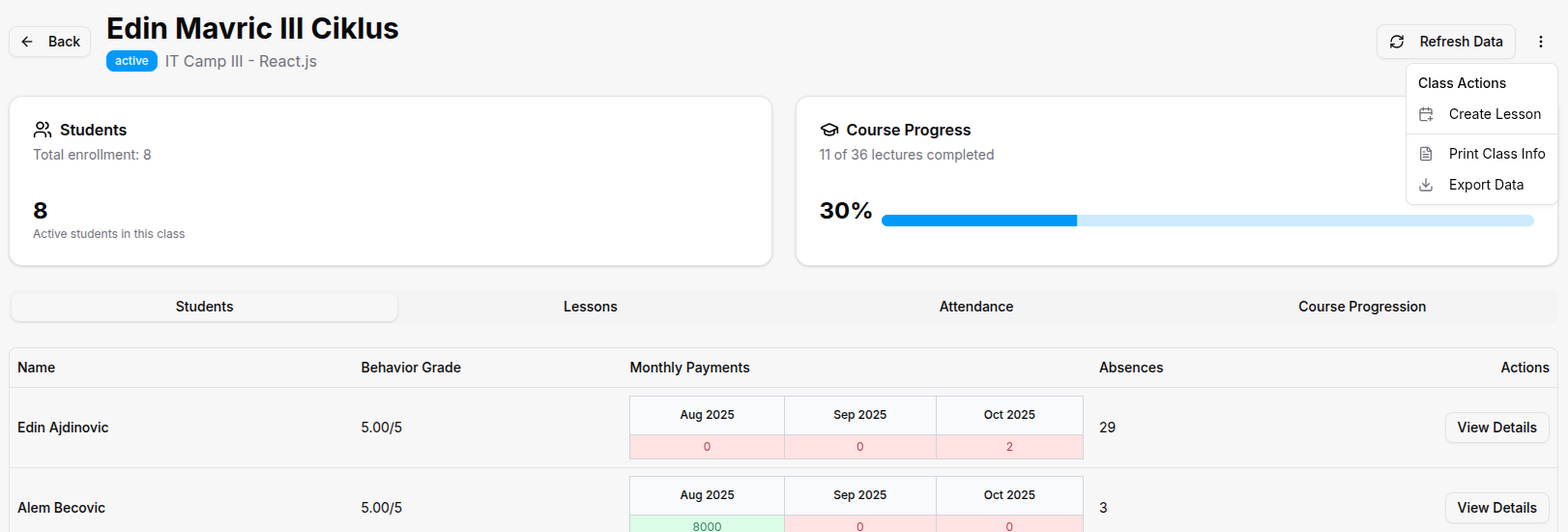
Managing the Students Tab
- Click the Students tab (default view when opening a class).
- View all students enrolled in the class in a table.
- Table columns include:
- Student Name - Full name of the student
- Behavior Grade - Students behavior grade
- Monthly Payments - Payments by month
- Absences - Total lesson absences, justified or not
- Actions - View student profile or records
- Click View Details in the Actions column to open a student's full profile.
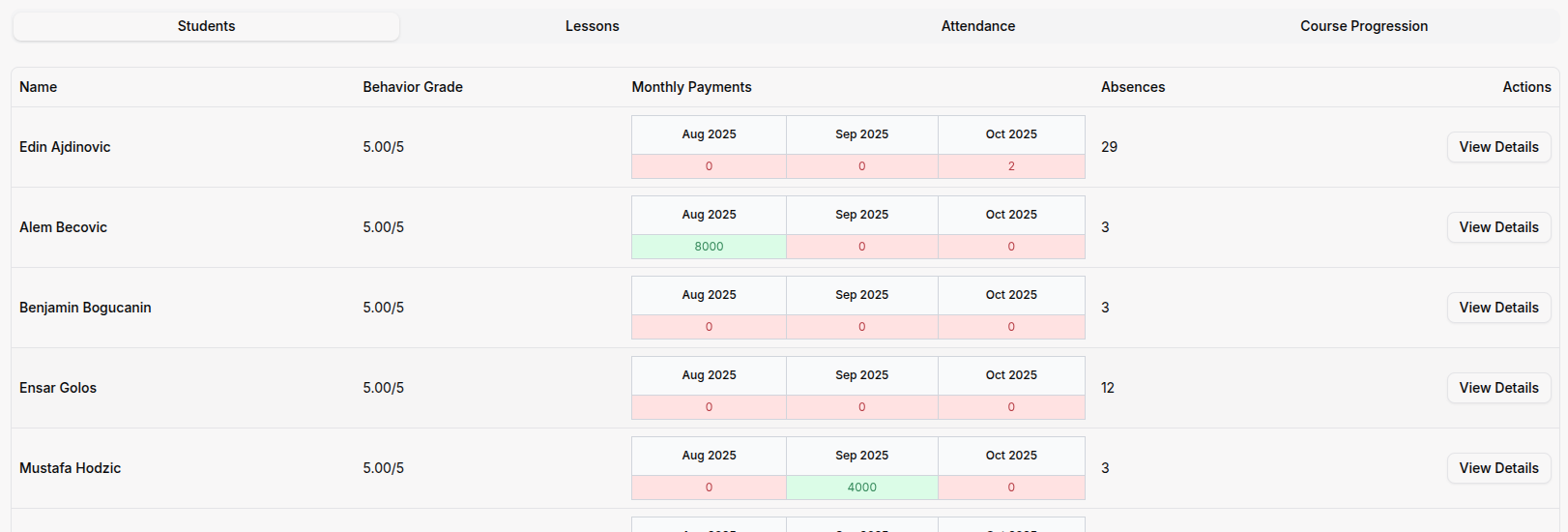
- From the student profile, access:
- Personal information
- Academic performance
- Attendance history
- Payment records (view only)
- Grades across all subjects
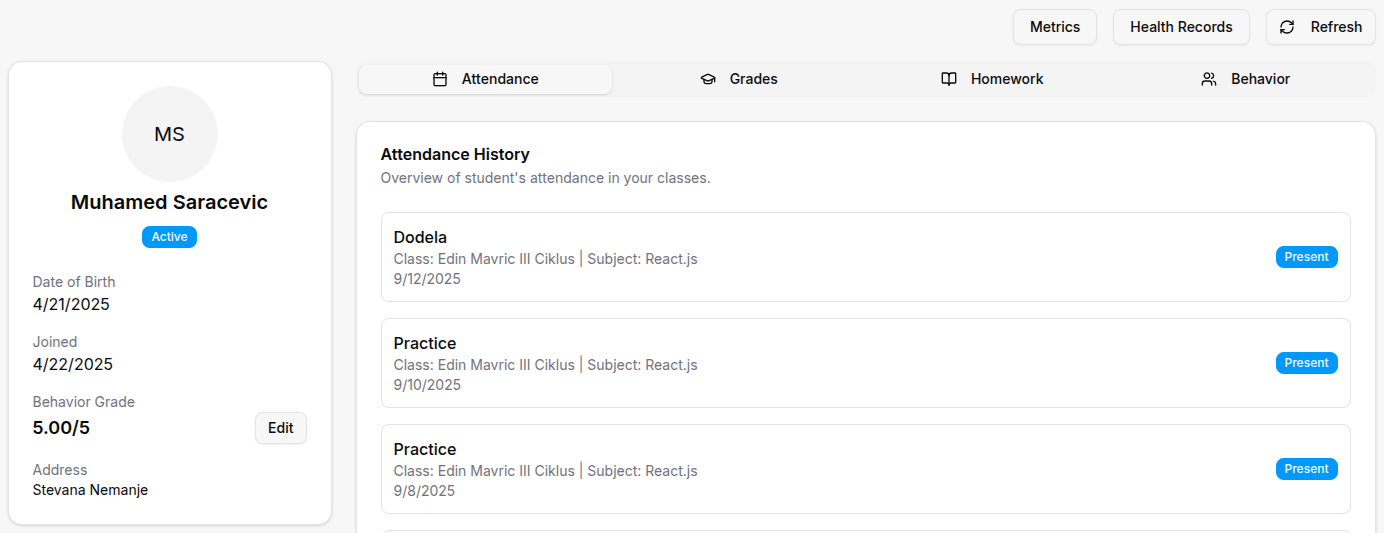
Using the Lessons Tab
- Click the Lessons tab to view all lessons for this class.
- See a table of lessons including:
- Lesson Name - Title of the lesson
- Subject - Subject being taught
- Date & Time - When the lesson is scheduled
- Status - Scheduled, Completed, or Annulled
- Actions - View more lesson details
- Lessons are sorted by date (newest first).
- Click View Details button to open the lesson detail page where you can:
- Take attendance
- Assign grades
- Add homework
- Record student behaviors
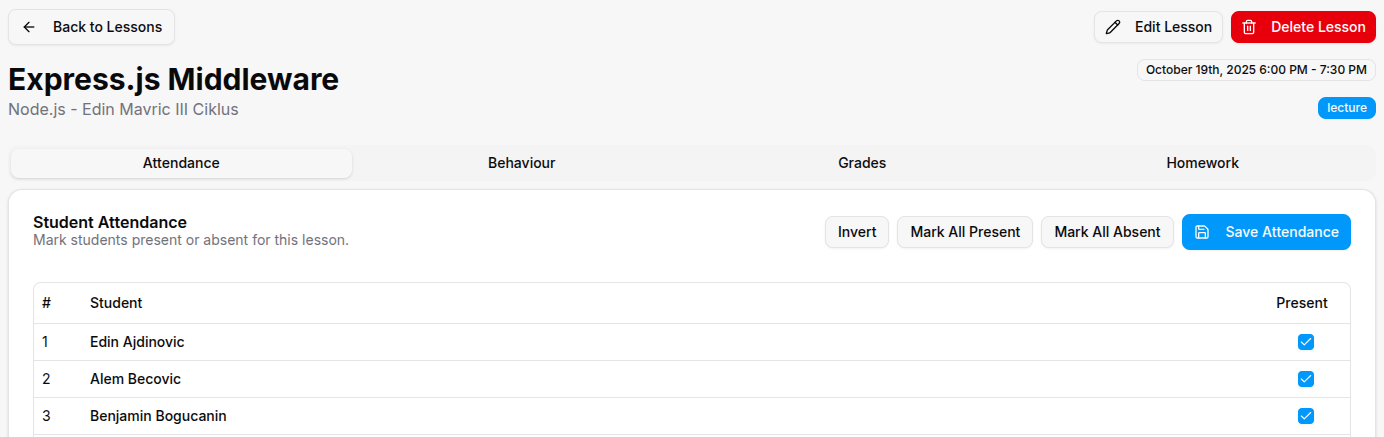
- Click Create Lesson button (top-right) to schedule a new lesson for this class.
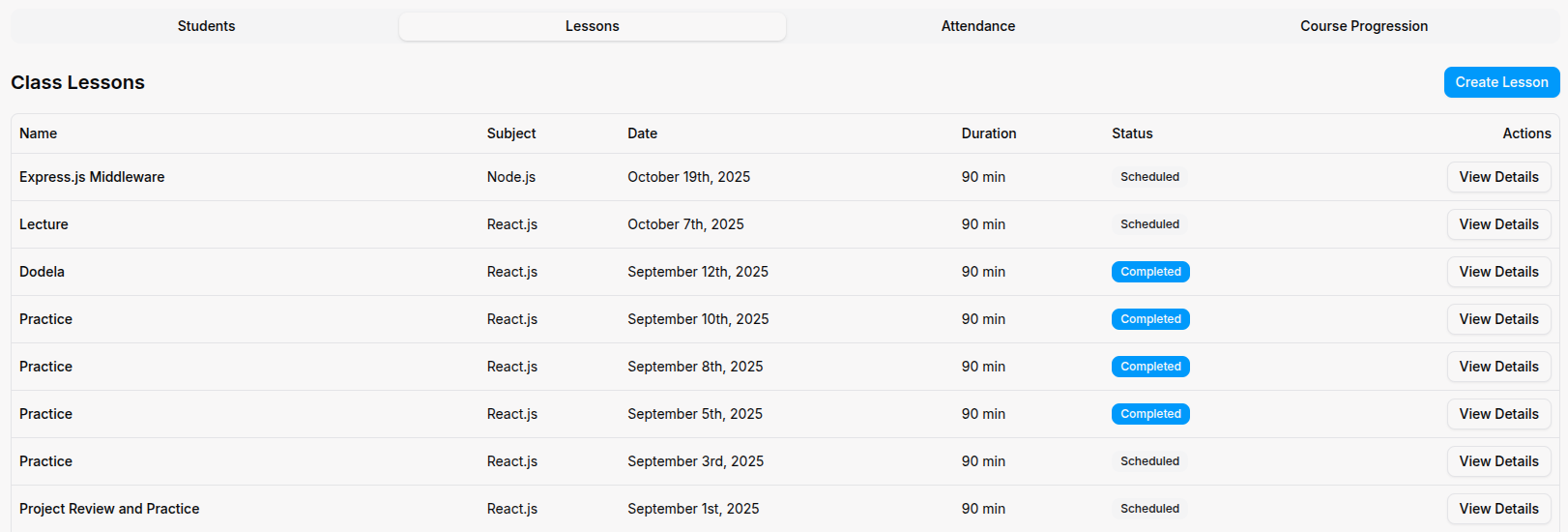
Viewing Attendance Records
- Click the Attendance tab to view attendance records.
- See an attendance overview showing:
- Class attendance rate (percentage of students present overall)
- Total lessons held for the class
- Average attendance per lesson
- View a detailed attendance table with:
- Student Name - Each student in the class
- Lesson Name - The lesson where attendance was taken
- Lessons Attended - Count of lessons marked present
- Lessons Absent - Count of lessons marked absent
- Note: Attendance is taken during active lessons, not from this page. This tab only shows historical attendance records.
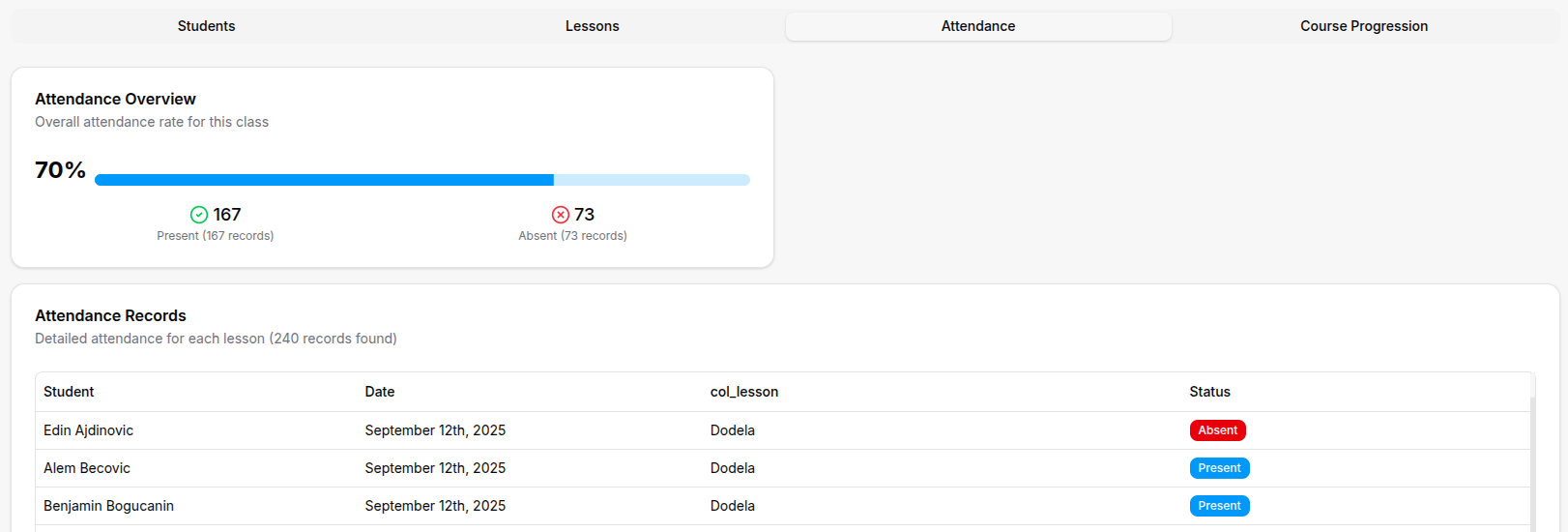
Adding a New Lesson to a Class from Class page
- From the Lessons tab, click Create Lesson.
- Fill in the lesson details:
- Lesson Name - Title or topic
- Subject - Select from your assigned subjects
- Date - When the lesson will occur
- Start Time and End Time
- Description (optional) - Lesson overview or notes
- Click Save to schedule the lesson.
- The lesson appears in the Lessons tab and your calendar.
- Students will see it in their schedules.
For Organization Types
IT Bootcamp classes include additional features: - GitHub Usernames column in Students tab for portfolio tracking - Coding Challenges tab showing assigned programming exercises - Project Submissions for class-wide coding projects - Technical Assessments to track skill development
Sports Academy classes include additional features: - Physical Performance tab with athletic test results - Training Schedule showing practice sessions - Health Records access for each athlete - Competition Results tracking team performance
Madrasa classes include additional features: - Quran Progress tab tracking memorization for each student - Recitation Quality assessments and Tajweed scores - Prayer Attendance tracking congregational prayer participation - Arabic Proficiency levels for each student
Tips
- Bookmark frequently accessed classes by opening them and saving the URL for quick access.
- Check the Attendance tab weekly to identify students with declining attendance early.
- Use the Lessons tab to verify all lessons are scheduled correctly at the start of each month.
- Export attendance at the end of each term for administrative records and parent meetings.
- Click on student names from any tab to quickly access their full profile and academic history.
- Use filters on Lessons to show only your subject if you teach multiple subjects to the same class.
- Regularly review the class attendance rate to gauge overall student engagement.
- Add lessons in bulk at the start of the semester to save time throughout the term.