Admin Dashboard
Back to HomeAdmin Dashboard
Command center for managing the entire school's data and operations.
The Admin Dashboard is your command center for managing the entire school's data and operations. Access comprehensive financial tracking, student management, and real-time analytics all from one central location.
How to Use
Dashboard Overview
- Automatically navigates to Dashboard after logging in as an Admin.
- View At-a-Glance Stats for key numbers like active students, total revenue, and active staff.
- Use Charts & Trends to visualize monthly revenue, student growth, and attendance patterns.
- Click on any stat card to navigate to detailed views for deeper insights.
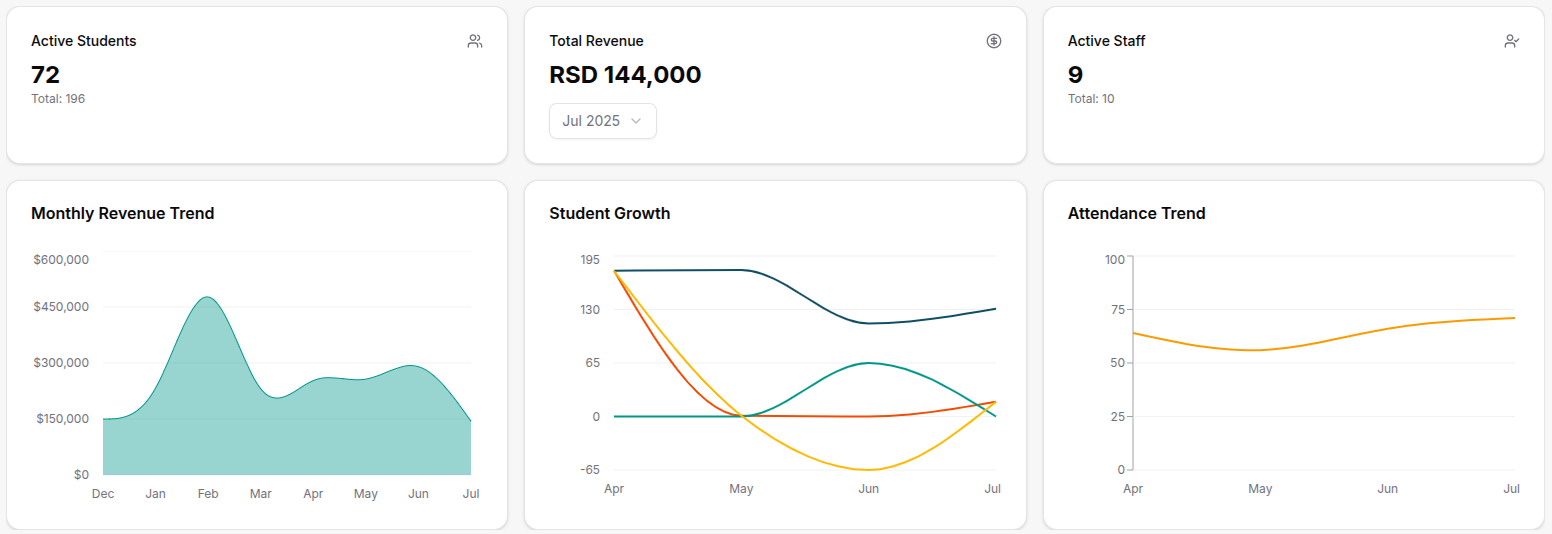
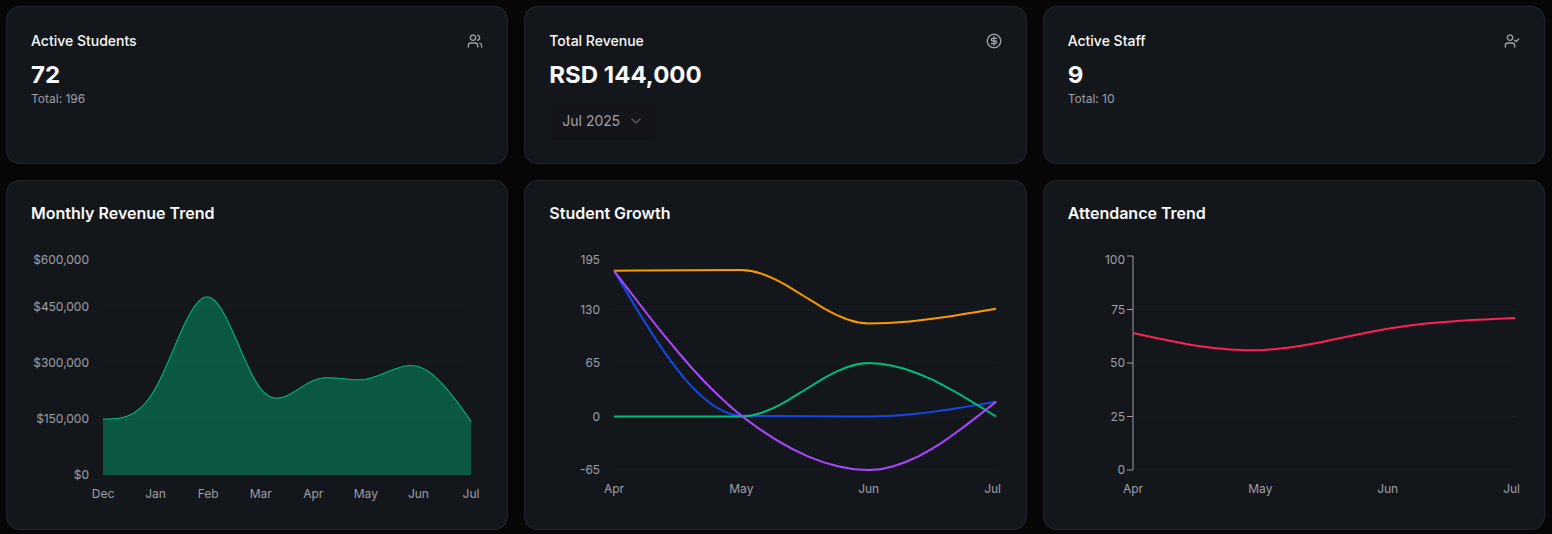
Financial Plan (Expected) Table
- Scroll to the Financial Plan section on the dashboard.
- Review planned income and expenses for each class or the whole school.
- Compare expected revenue based on enrollments against planned expenses.
- Use this data to plan budgets and set financial goals.
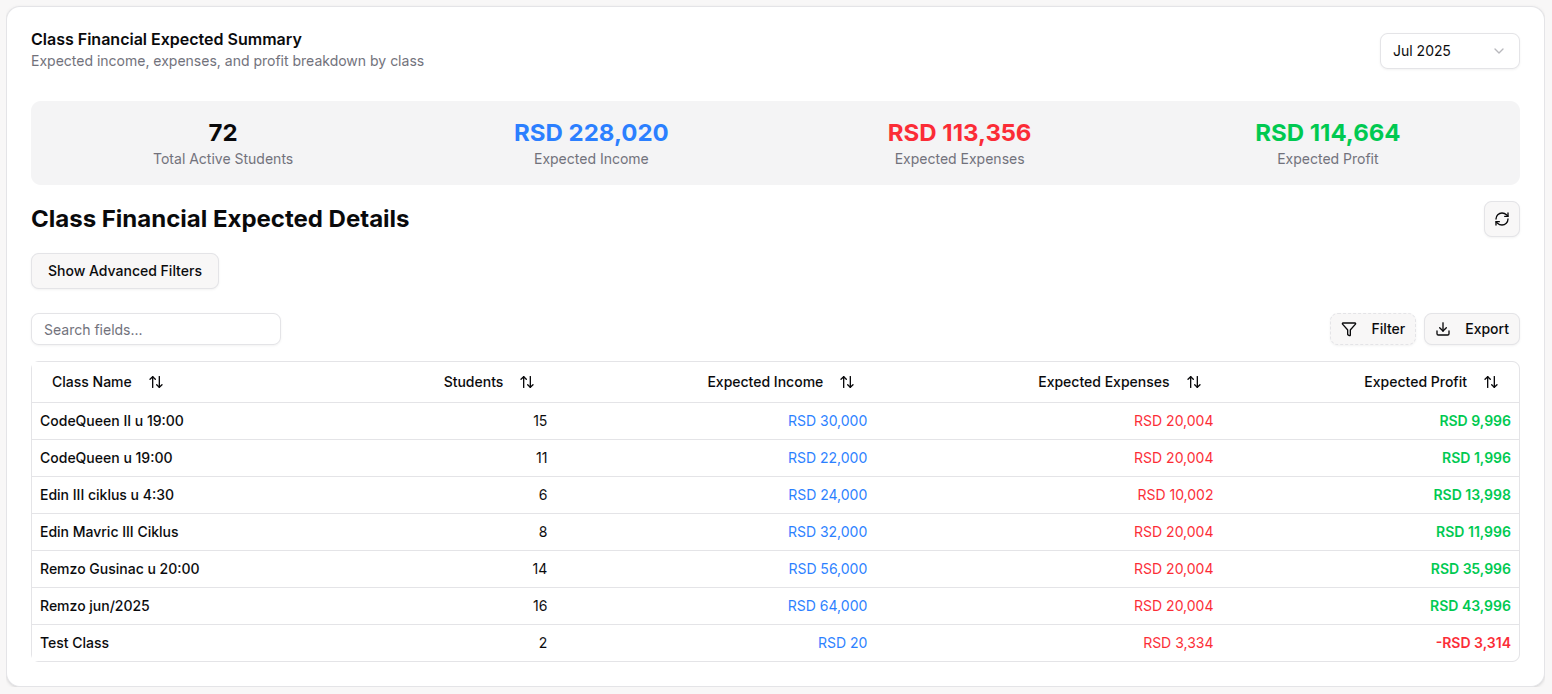
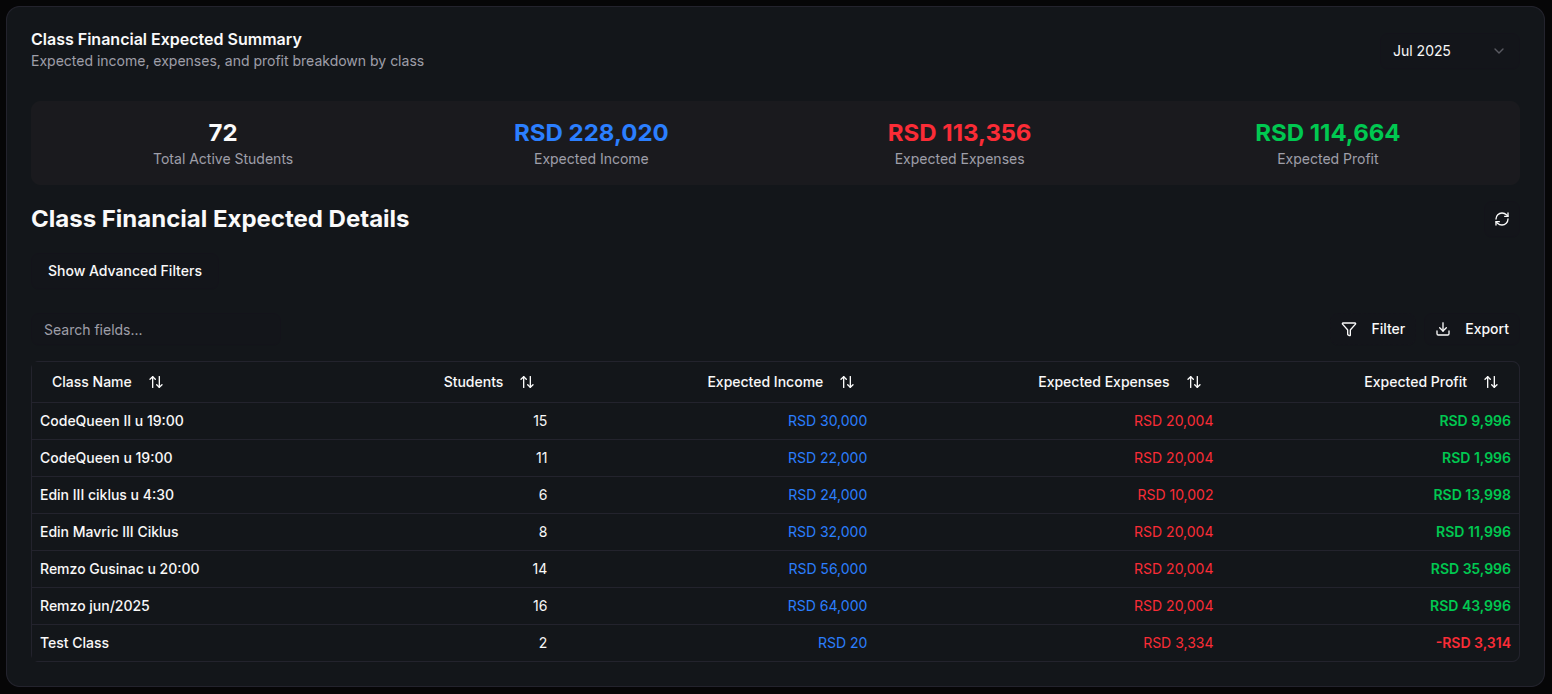
Executive Data (Summary/Actual) Table
- View the Executive Data table for real, up-to-date financial information.
- Track actual payments received, expenses paid, and profit/loss for each class.
- Filter by class or time range to analyze specific periods.
- Compare actual data against your financial plan to monitor performance.
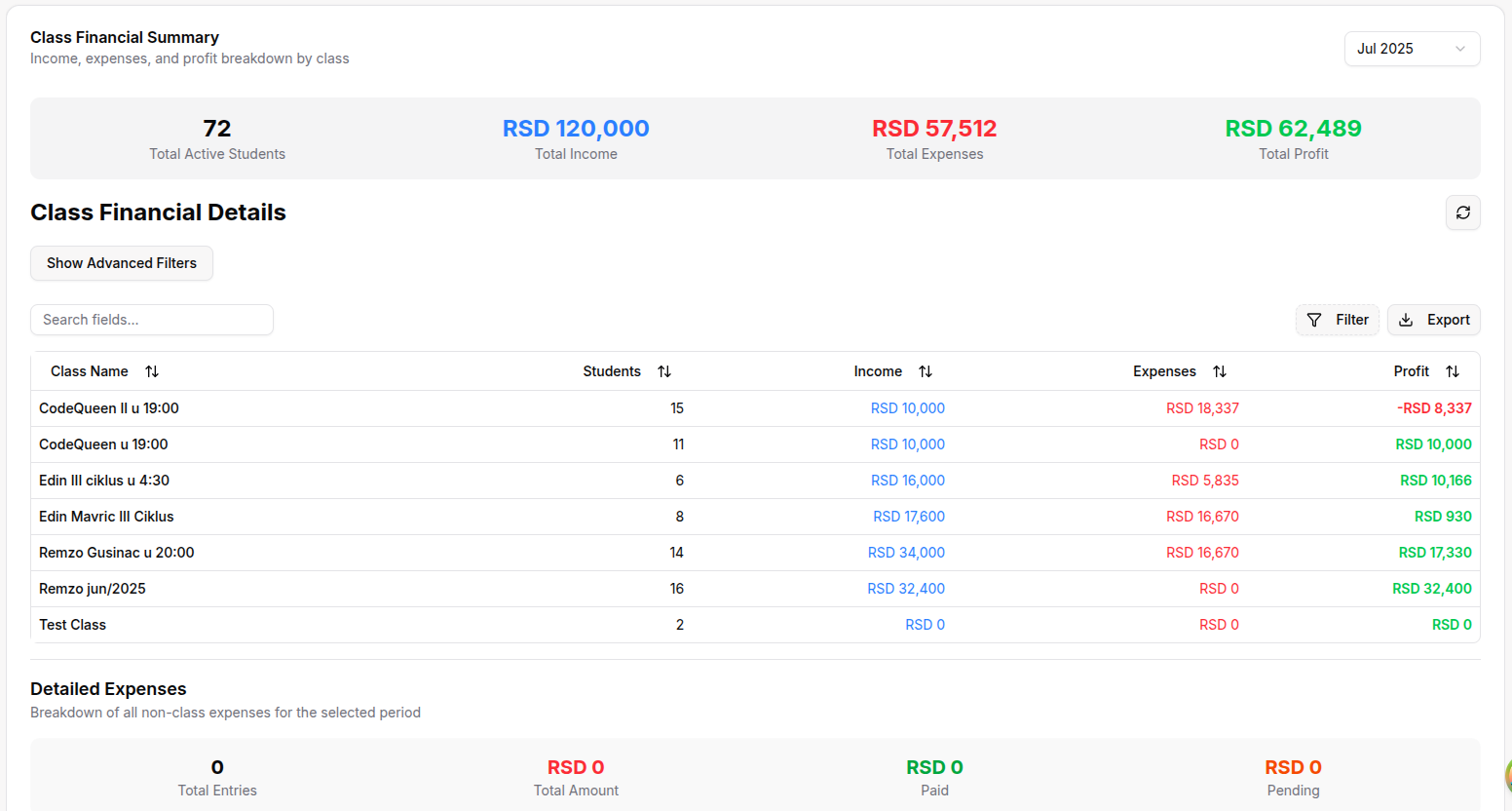
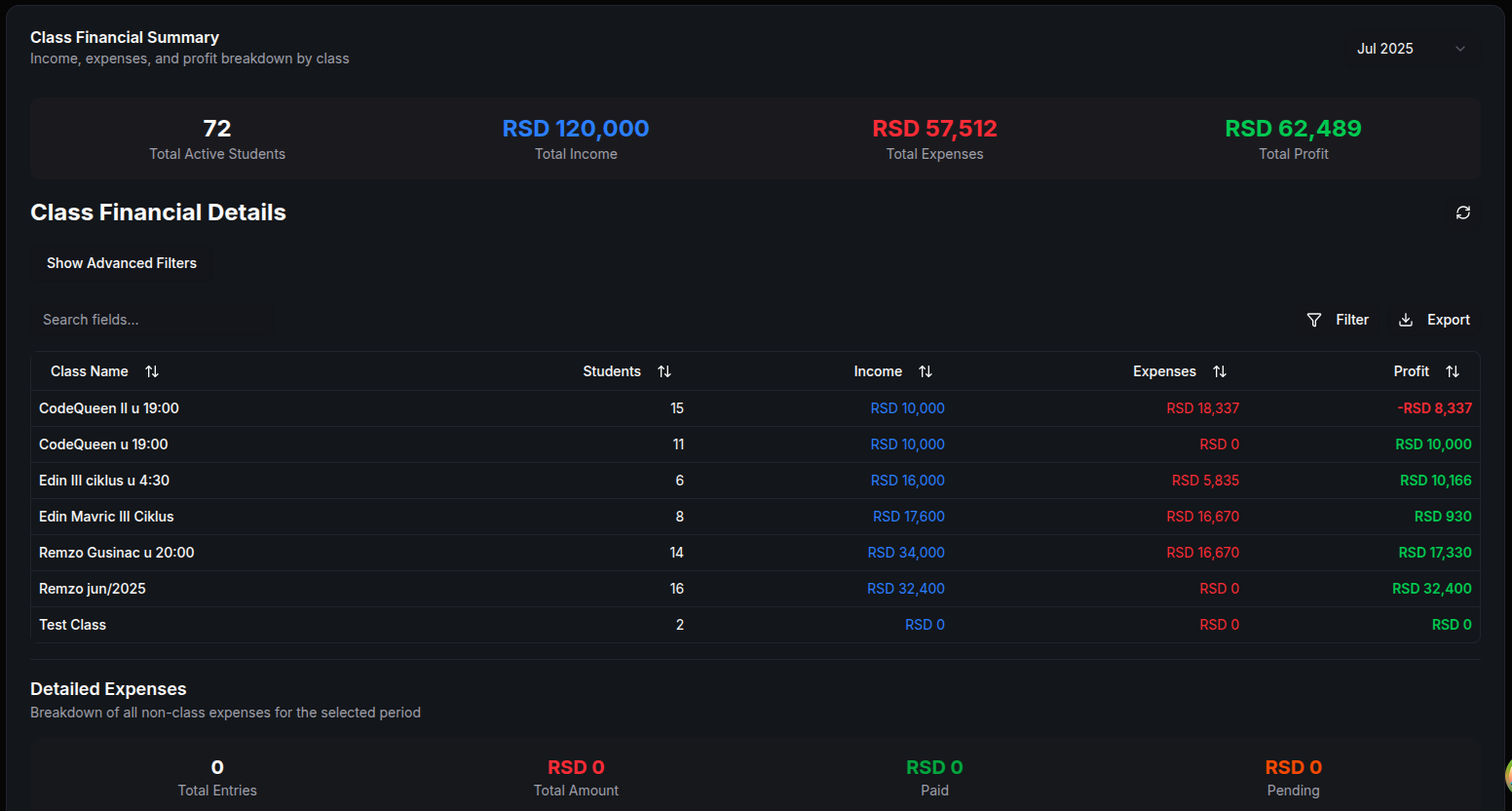
Recent Dropouts Table
- Locate the Recent Dropouts table on the dashboard.
- Review students who have recently dropped out or exceeded absence limits.
- Check highlighted rows for students over the allowed absence limit.
- Follow up with at-risk students or analyze dropout trends.
Administrative Functions
- Access User Management to add, edit, or remove staff, students, parents, and users.
- Navigate to Finance to manage payments, expenses, and bank accounts.
- Use CRM to oversee leads, contracts, enrollments, and contact logs.
- Manage Academic sections including years, classes, subjects, and lessons.
- Generate Reports & Logs for detailed activity tracking.
- Configure Settings to customize system preferences and permissions.
TIP: See Navigation Guide.
Organization Settings
- Navigate to Settings in the sidebar.
- Configure Allow Student Self-Enroll to enable/disable student self-enrollment.
- Set Theme preferences (default, dark, or light).
- Toggle Enable Notifications for users.
- Upload a Custom Logo URL for your organization's branding.
- Set Max Absences in a Row to trigger admin notifications.
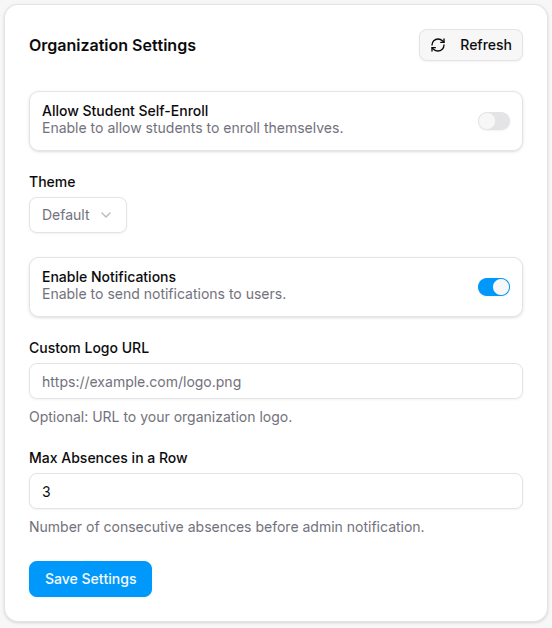
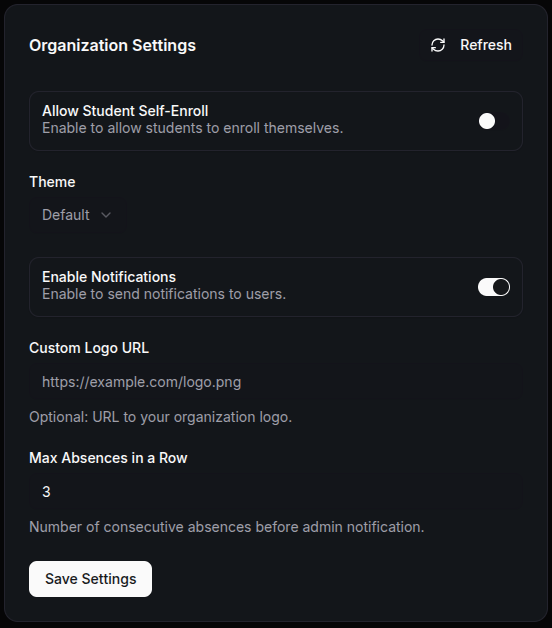
For Organization Types
IT Bootcamp admin features include:
- Coding portfolio management and review
- Technical challenge creation and tracking
- Interview preparation tools
- Recorded lesson management (teacher-controlled)
- GitHub integration oversight
Sports Academy admin features include:
- Health & safety tracking and compliance
- Athletic performance metrics dashboard
- Training event scheduling and management
- Physical assessment records
- Competition results tracking
Madrasa admin features include:
- Religious calendar management and integration
- Quran memorization tracking across students
- Arabic RTL interface support (when enabled)
- Islamic studies curriculum oversight
- Prayer schedule configuration
Tips
- Use the Refresh All Data button to instantly update all dashboard stats and tables with the latest information.
- Filter financial and academic data by class, month, or custom time ranges for precise analysis.
- Download financial and academic tables as Excel/CSV for external reporting and analysis.
- Every table supports advanced features like sorting, filtering, searching, exporting, and bulk actions.
- Set up notifications for critical events like students exceeding absence limits or payment due dates.